If you access the Advanced Space of another imageRUNNER ADVANCE series machine, the login screen for the Advanced Space appears on the control panel of the machine.
The user must enter the user name and password registered in the User Access Control.
Authentication Screen Displayed on the Touch Panel Display
1.
Press [Scan and Store] or [Access Stored Files] on the Main Menu screen.

If the desired function is not displayed on the Main Menu screen, press [Show All].
2.
Press [Network] → select the desired storage location.
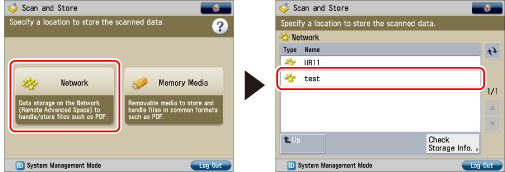
3.
Enter the user name and password → press [OK].

After you are finished using the machine, press  (Log In/Out) to log out.
(Log In/Out) to log out.
 (Log In/Out) to log out.
(Log In/Out) to log out.|
IMPORTANT
|
|
If you log in while [Store Password] is set to 'On', you can store the user ID and password that you entered. The stored user ID and password are automatically entered next time you log in. Also if you log in while [Store Password] is set to 'Off' when the user ID and password are previously stored, the stored user ID and password are erased.
|
|
If SSO-H is set, use [Store Password] when you want to link the user information for SSO-H with the user information for User Access Control for Advanced Space using the User Setting Information Management Service. (See "User Setting Information Management Service.")
|