Registering an I-Fax Address
You can store I-fax addresses, as well as the mode selection, and the destination conditions.
1.
Press [Scan and Send] → [Address Book].
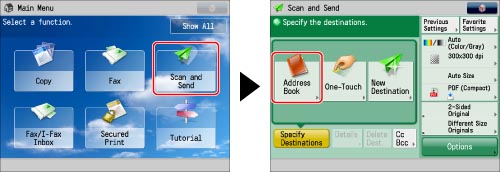
2.
Press [Other Ops.].
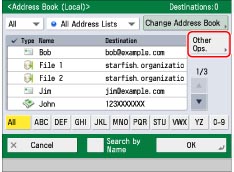
3.
Press [Register/Edit].
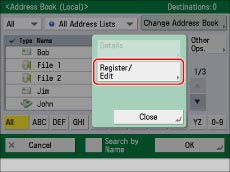
4.
Press [Register New Dest.].
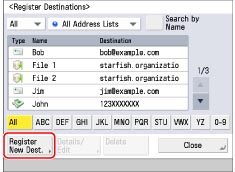
5.
Press [I-Fax].
6.
Press the drop-down list → select one of the numbered Address Lists.
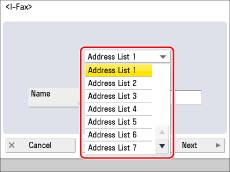
Address lists are a convenient way to classify destinations.
7.
Press [Name].
8.
Enter a name for the recipient of the I-fax address → press [OK].
9.
Press [Next].
10.
Press the drop-down list → select the desired mode.
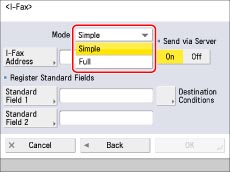
For details on the settings, see step 3 of "Specifying Destinations by Entering an I-Fax Address."
11.
Press [I-Fax Address].
12.
Enter the address → press [OK].
|
NOTE
|
|
If you do not send documents via a server, and the recipient's IP address is not registered on a DNS server, use the following format to enter the domain name: (user)@(the recipient's IP address).
|
13.
Select one of the following for <Send via Server>.
Set [Standard Field 1] and [Standard Field 2], as necessary.
Standard Field 1 and Standard Field 2 are settings required for using an Internet fax service. For details, contact your service provider.
|
NOTE
|
|
After you press [OK], the standard field that you entered appears as asterisks (********) on the I-fax settings screen.
|
For details on sending via a server, see step 8 of "Specifying Destinations by Entering an I-Fax Address."
14.
Press [Destination Conditions].
15.
Set the destination conditions → press [OK].
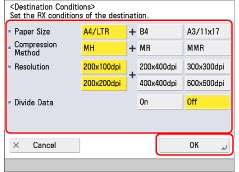
|
<Paper Size>:
|
Set the paper size to send with. LTR, LGL, and STMT are included in [A4/LTR].
|
|
<Compression Method>:
|
MH (Modified Huffman): This method scans and compresses extended areas of white and black dots.
MR (Modified Read): This method scans and compresses extended areas of white and black dots. Faster than MH.
MMR (Modified Modified Read): This method is an adaptation of Modified Read, originally for use in digital machines. Faster than MR.
|
|
<Resolution>:
|
Set the resolution that the recipient can receive.
|
|
<Divide Data>:
|
Select [On] if the recipient's machine has a function to combine divided data that is received, or [Off] if it does not.
If the size of the data being sent exceeds the value set for [Maximum Data Size for Sending], the data is divided when sent.
If the size of the data being sent exceeds the value set for [Maximum Data Size for Sending] when [Off] is selected, a sending error occurs.
For information on setting the maximum data size for sending, see "Maximum Data Size for Send."
|
|
IMPORTANT
|
|
Set the destination conditions according to the specifications of the recipient's machine. If you set conditions that the recipient's machine does not support, a transmission error may occur.
|
16.
Press [OK].
If you are managing Address Book access numbers, perform the procedure in step 13 of "Registering an E-Mail Address."
17.
Press [Close] → [OK].