Adjusting the Image Sharpness
You can adjust the sharpness to scan text and lines with a sharper contrast. You can also reduce the sharpness for the half-tone dots of printed photos, etc. to scan with a softer image.
1.
Press [Scan and Send].
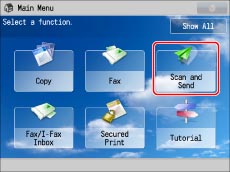
2.
Specify the destination → press [Options] → [Sharpness].
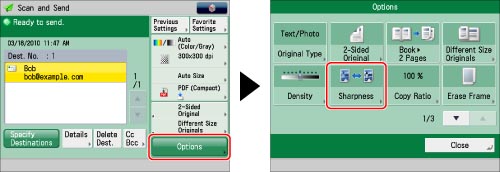
3.
Adjust the sharpness → press [OK] → [Close].
Set the sharpness to [High] when you want to scan originals containing text or fine lines.
Set the sharpness to [Low] when you want to scan originals containing printed photographs or other halftones.
|
IMPORTANT
|
|
The setting for [Sharpness] is invalid when all of the conditions below are met. The setting is reflected in the image displayed for [Preview], but not for the actual scanned image.
The colour mode is Black & White
The original type is set to Text
The resolution is set to 100 x 100 dpi, 150 x 150 dpi, or 200 x 100 dpi
To activate [Sharpness], change the settings.
|