Overview of This Function
There are two types of Fax/I-Fax Inbox: the Memory RX Inbox and Confidential Fax Inbox. You can use both inboxes to store documents received by Fax and I-Fax. The Memory RX Inbox also contains the Divided Data RX Inbox.
For information on the optional products required to use the Fax and I-Fax function, see "Optional Products Required for Each Function."
Memory RX Inbox
The Memory RX Inbox is an inbox for storing documents received by Fax and I-Fax. Files received by Fax and I-Fax are stored in the Memory RX Inbox without being printed. You can print or send the stored documents whenever necessary.
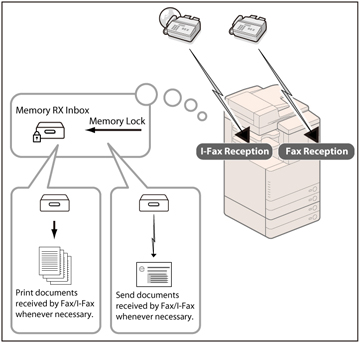
Divided Data RX Inbox
I-fax documents received as divided data are saved in the Divided Data RX Inbox, and combined together as one document.

Confidential Fax Inbox
If a document received through Fax/I-Fax matches the specified forwarding conditions, it is stored in the Confidential Fax Inbox. You can print the stored document whenever necessary using the desired settings.

The basic flow of operations for sending and receiving documents using the Memory RX Inbox or Confidential Fax Inbox is as follows:

Memory RX Inbox Screen
You can select either the Memory RX Inbox or Divided Data RX Inbox from the Memory RX Inbox screen.
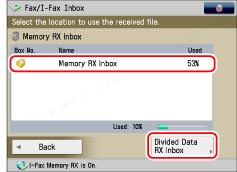
<Memory RX Inbox Screen>
Displays a list of the fax/I-fax files received in the Memory RX Inbox.
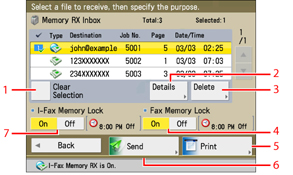
|
1
|
[Select All (Max 32 Files)]
Press to select all of the documents in the inbox. If you select a document, this key changes to [Clear Selection].
|
|
2
|
[Details]
Press to check the detailed information for the document.
|
|
3
|
[Delete]
Press to delete the document.
|
|
4
|
<Fax Memory Lock>
Press to turn the Fax Memory Lock mode 'On' or 'Off' for the Memory RX Inbox.
|
|
5
|
[Print]
Press to print the document.
|
|
6
|
[Send]
Press to send the document.
|
|
7
|
<I-Fax Memory Lock>
Press to turn the I-Fax Memory Lock mode 'On' or 'Off' for the Memory RX Inbox.
|
<Send Screen>
Display this screen when you want to send a document stored in the Memory RX Inbox. You can specify a destination, and set other useful send features.
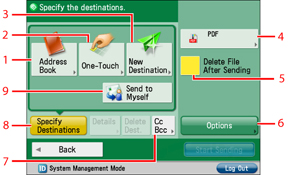
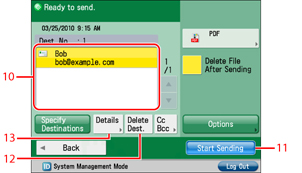
|
1
|
[Address Book]
Press to search and select a destination using the Address Book (Local Address Book, Remote Address Book, or LDAP Server). |
|
2
|
[One-Touch]
Press to displays the screen for registering/specifying one-touch buttons.
|
|
3
|
[New Destination]
Press to specify a destination not store in an Address Book. |
|
4
|
File Format
Press to select the file format. |
|
5
|
[Delete File After Sending]
Press to automatically delete the document after sending is complete.
|
|
6
|
[Options]
Press to set useful send functions, such as sending different sized originals together, or sending two-sided originals.
|
|
7
|
[Cc Bcc]
Press to specify Cc or Bcc addresses. |
|
8
|
[Specify Destination]
Press to display the methods for specifying destinations or the destination list. |
|
9
|
[Send to Myself]
Press to specify your own e-mail address as the destination. |
|
10
|
Destination List
Displays a list of destinations.
|
|
11
|
[Start Sending]
Press to start sending. |
|
12
|
[Delete Dest.]
Press to delete a destination displayed in the destination list. |
|
13
|
[Details]
Press to check or change the destination information selected from the destination list.
|
<Divided Data RX Inbox Screen>
You can check the divided data being received by the machine.

|
1
|
[Divided Data List]
Press to check the status of divided data, and the remaining capacity of the Divided Data RX Inbox.
|
|
2
|
[Delete]
Press to delete the document. |
|
3
|
[Print When Deleted]
Press to automatically print the divided data when it is deleted.
|
Confidential Fax Inbox Screen
Displays a list of the Confidential Fax Inboxes.
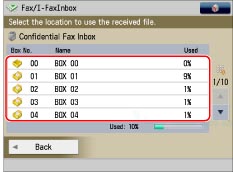
A list of the received files in the selected Confidential Fax Inbox appears.

|
1
|
[Details]
Press to check the detailed information for the document.
|
|
2
|
[Delete]
Press to delete the document.
|
|
3
|
[Print]
Press to print the document.
|
|
IMPORTANT
|
|
If colour image files are attached to an I-fax document, you cannot receive the I-fax document. In this case, Error Code #821 appears on the details screen of the job log in the Status Monitor/Cancel screen, and is in included in various reports such as the Management Report. (See "List of Error Codes without Messages.")
You cannot store any more documents in inboxes in the following cases. (The numbers below may vary depending on the remaining capacity of the hard disk.)
When a total of 1,500 documents are stored in the Fax/I-Fax Inbox
When a total of 6,000 pages of documents or images have been stored in any or all of the Fax/I-Fax Inbox
|
|
NOTE
|
|
If image files attached to received I-fax documents are not compatible with this machine, the machine does not process (print, forward, or store) these files. The files are deleted instead. In this case, the names of the deleted files and the message <Could not create image> are printed with the text of the received I-fax.
We recommend you delete unwanted documents and image data from your Fax/I-Fax Inbox to make space for storing new documents.
[Send to Myself] only appears if you set authentication by SSO-H.
|