Settings for Creating Searchable PDF
This mode enables you to perform OCR (Optical Character Recognition) to extract data that can be recognized as text from a scanned image. The text can then be added to a file to create a PDF file that is searchable.
If you select [PDF (OCR)] as the file format, you can set the Smart Scan setting, and set the number of characters for the Auto (OCR) in File Name. Smart Scan is a mode that determines the text direction to detect the alignment when sending a document. Auto (OCR) in File Name is a mode that automatically uses the first text scanned by OCR in the document as its file name. This setting is specified in [File Name] in [Options] on the Scan and Send screen. (See "File Name.")
For information on the optional products required to use this function, see "Optional Products Required for Each Function."
1.
Press  .
.
 .
.2.
Press [Function Settings] → [Common] → [Generate File].
3.
Press [OCR (Text Searchable) Settings].
4.
Press [On] for <Smart Scan> → press [-] or [+] for <No. of OCR File Name Characters> to set the number of characters for file name → press [OK].
Select [Off] if you do not want to perform Smart Scan.
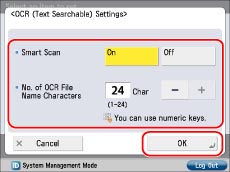
|
NOTE
|
|
For more information on PDF (OCR), see "PDF (OCR)" in the glossary.
You cannot use the Auto (OCR) in File Name mode and the Encrypted PDF mode at the same time when sending a file.
|