Paper Drawer Selection
You can set how the machine prints documents when there is no paper matching the size of the received document.
There are four printing methods (Switches A, B, C, and D):
|
Switch A:
|
The image is printed over two sheets of paper that have the same combined size as the received document.
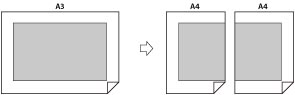 |
|
Switch B:
|
The image is printed with blank space on paper that has the same width as the received document.
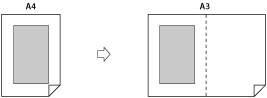 |
|
Switch C:
|
The image is reduced and printed on paper that differs in width from the received document.
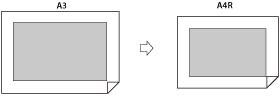 |
|
Switch D:
|
The image is printed on paper that is larger in size than the received document.
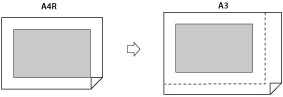 |
1.
Press  .
.
 .
. 2.
Press [Function Settings] → [Receive/Forward] → [Common Settings].
3.
Press [Select Drawer].
4.
Select the desired setting → press [OK].
Select [Off] if you do not want to automatically print received files. Prints are output with the size exceeding the printable area.
|
NOTE
|
|
For more information on selecting a paper source for printing received documents, see "Enabling Paper Drawer Auto Selection."
|