Editing Address Details
You can change registered destination details as necessary. You can only edit destinations stored in the Local Address Book.
1.
Press  .
.
 .
. 2.
Press [Set Destination] → [Register Destinations].
3.
Select the destination to edit → press [Details/Edit].
If you press [Search by Name], a screen for narrowing the search in the Address Book appears.
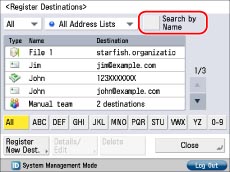
To return to the previous screen, press [Search by Name] again.
You can restrict the types of destinations displayed in the results list by pressing the drop-down list and selecting the desired type of destination.
Use the Address Book drop-down list to display each address book (Address Lists 1 to 10 and one-touch buttons). Address lists categorize the addresses stored in the Address Book.
You cannot select a one-touch button stored in a address list.
If [All Address Lists] is selected in the Address Book drop-down list, the destinations registered in one-touch buttons are also displayed. However, you cannot edit destinations registered in one-touch buttons. For instructions on storing/editing one-touch buttons, see "Registering One-Touch Buttons."
If you select a destination that is stored with an access number, press [Access Number] and then enter the access number using  -
-  (numeric keys). If you press [Addresses Without Access Number], the destinations that are not managed with an access number appears.
(numeric keys). If you press [Addresses Without Access Number], the destinations that are not managed with an access number appears.
 -
-  (numeric keys). If you press [Addresses Without Access Number], the destinations that are not managed with an access number appears.
(numeric keys). If you press [Addresses Without Access Number], the destinations that are not managed with an access number appears.|
NOTE
|
|
[Access No.] appears on the screen only if [Manage Address Book Access Numbers] is set to 'On' in [Set Destination] (Settings/Registration).(See "Managing the Address Book with Access Numbers.")
|
4.
Edit each setting as necessary.
You cannot edit the address book for a group address, or the address book for an address registered in a group address.
|
NOTE
|
|
For more details on E-mail settings, see "E-Mail Addresses."
For more details on fax settings, see "Fax Numbers."
For more details on I-fax settings, see "I-Fax Addresses."
For more information on file server settings, see "File Server Addresses."
For more information on group address settings, see "Group Addresses."
|
5.
Press [OK] → [Close].
If you are performing Access Number Management for the Address Book, perform the following operation.
Press [Next] → [Access No.] → [Access No.].
Enter the access number using  -
-  (numeric keys) → press [Confirm].
(numeric keys) → press [Confirm].
 -
-  (numeric keys) → press [Confirm].
(numeric keys) → press [Confirm].Enter the access number again for confirmation → press [OK] → [OK].
You can enter up to seven digits for the access number. If you enter fewer than seven digits, the machine stores the number with leading zeros.
Example: If <321> is entered, <0000321> is stored.
You cannot store an access number with only zeros as the number, such as <0000000>. If you enter a number that begins in zeros, such as <02> or <002>, the zeros are ignored and the number is registered as <0000002>, the same as if you had simply entered <2>.
|
NOTE
|
|
If you want to manage destinations with the Access Number Management mode, set [Manage Address Book Access Numbers] to 'On' in [Set Destination] (Settings/Registration). (See "Managing the Address Book with Access Numbers.")
If required destination settings have not been set after registering the access number, the screen for specifying the destination settings appears again.
|