Enlarging the Print Area
You can set the blank borders at each side of the page to 0 mm, and print all the way to the edges of the page.
If the aspect ratio of the pages in the file is the same as the specified size, you can print without leaving blank borders at the page edges.
As an example, the procedure for printing JPEG and TIFF files that are stored in memory media is
explained in this section.
1.
Press [Access Stored Files] → [Memory Media].
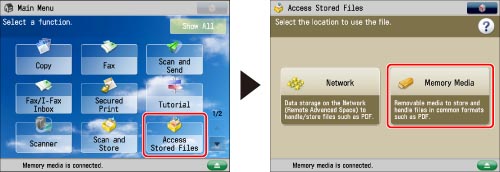
2.
Select the desired memory media → select the location where the file you want to print is stored.
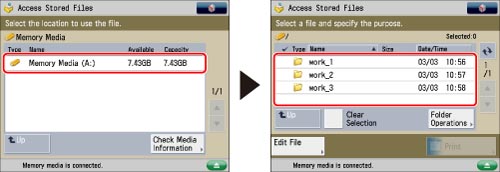
3.
Select the desired file → press [Print].

4.
Select the paper size → press [OK].
If you select a PDF file, press [Select Paper] → select the desired paper size.
5.
Press [Options] → [Enlarge Print Area] → [Close].
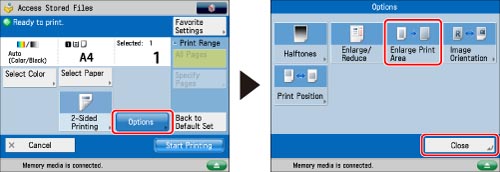
To change the paper source, see "Paper Selection."
|
IMPORTANT
|
|
For information on the modes which cannot be set in combination with this mode, see "Combination of Functions Chart."
|