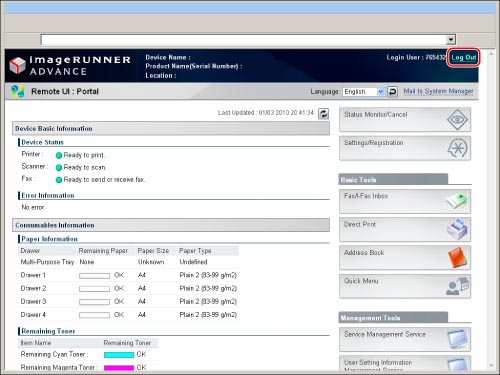Logging In to the Machine as an Administrator
To specify the settings, you must log in to the machine as an administrator.
|
IMPORTANT
|
|
The operations available on the Settings/Registration screen vary between administrator and general user.
For Administrator:
The Administrator can specify all of the system settings of the machine. As a default, system manager settings (System Manager ID/System PIN) are set on the machine. Thus, the Administrator must log in by entering the System Manager ID and the System PIN. The default setting for both the System Manager ID and System PIN is '7654321'. We recommend that you change both the System Manager ID and System PIN. (See "Flow of Operations on the Settings/Registration Screen.") For information on the settings that can only be set by the Administrator, see "Administrator Settings."
For General Users:
Some operations may be restricted.
|
|
NOTE
|
|
This section describes the procedures assuming that the machine is in default setting. If the Department ID Management or authentication for SSO-H is set, enter the necessary items for each log in.
For instructions on how to use the login services, see "MEAP." If the authentication function is not set, no login screen is displayed.
For information on the Remote UI system requirements and preliminary steps to launch the Remote UI, see "System Requirements," and "Before You Start the Remote UI."
|
Logging In to the Machine Using the Touch Panel Display
To log in to the machine as an administrator using the touch panel display, press  on the control panel.
on the control panel.
 on the control panel.
on the control panel.1.
Press  .
.
 .
.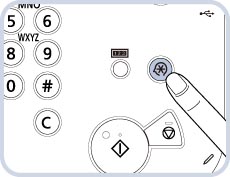
2.
Press [Log In].
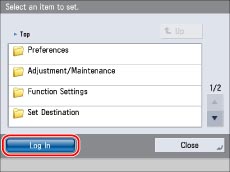
3.
Enter the System Manager ID and System PIN → press [Log In].
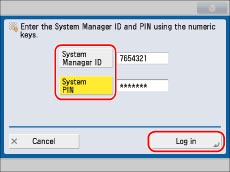
|
NOTE
|
|
When you are finished with the operation, press [Log Out] or
 (Log In/Out) on the control panel to log out. (Log In/Out) on the control panel to log out.To return to the Main Menu screen, press
 . . |
Logging In to the Machine Using the Remote UI
You can log in as an administrator by accessing the machine using the Remote UI.
1.
Start your web browser.
2.
Enter the following URL in the address entry field.
http://<IP address of the machine or host name>
3.
Enter the System Manager ID and System PIN → press [Administrator Login].
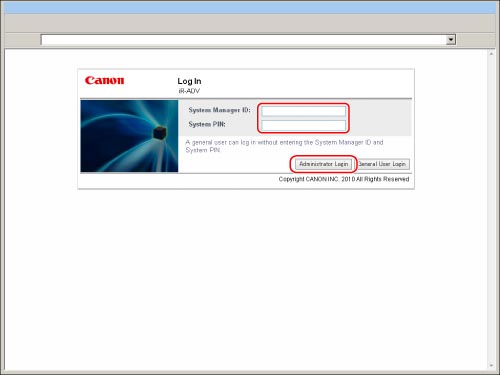
When you are finished with the operation, press [Log Out] to log out.