Two-Sided Printing
This mode enables you to print two successive pages of a stored file, on both sides of a sheet of paper.
As an example, the procedure for printing files that are stored in memory media is explained in this section.
1.
Press [Access Stored Files] → [Memory Media].

2.
Select the desired memory media → select the location where the file you want to print is stored.
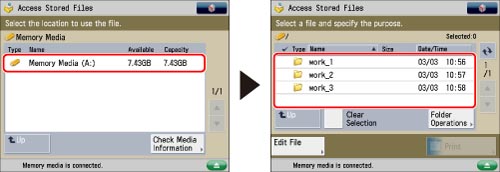
3.
Select the desired file → press [Print].

4.
Select the paper size → press [OK].
5.
Press [2-Sided Printing].

To change the paper source, see "Paper Selection."
6.
Select the type of finishing → press [OK].
|
[Long Edge]:
|
The front and back sides of the print will have the same top-bottom orientation.
|
|
[Short Edge]:
|
The front and back sides of the print will have opposite top-bottom orientations.
|
7.
Press [Start Printing].
|
IMPORTANT
|
|
For information on the modes which cannot be set in combination with this mode, see "Combination of Functions Chart."
You may not be able to print, depending on the paper type.
|
|
NOTE
|
|
Paper used to make two-sided prints must conform to the following specifications:
Paper size: A3, A4, A4R, A5R
Paper weight: 64 to 120 g/m2
If there are an odd number of pages in the file, the back side of the last print is left blank. (The machine's counter does not count the blank page as a print.)
|