Job Build
This mode enables you to scan originals that are too many to be placed at once, by dividing them into multiple batches. You can use both the feeder and the platen glass for scanning. The originals are sent as one document after all of the batches have been scanned.
1.
Press [Fax].
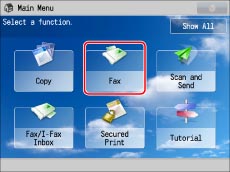
2.
Specify the destinations → press [Options] → [Job Build].
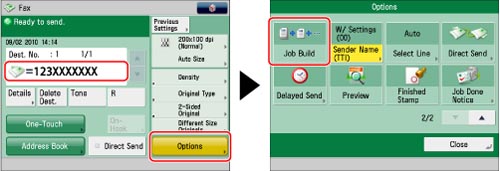
3.
Press [Close].
4.
Press  (Start).
(Start).
 (Start).
(Start).|
NOTE
|
|
To cancel scanning, press [Stop] or
 (Stop). (Stop). |
5.
When scanning is complete, place your next batch of originals → press  (Start).
(Start).
 (Start).
(Start).If you want to change the settings, change them before pressing  (Start).
(Start).
 (Start).
(Start).Press [Change Settings] to change the following settings:
Scan Size: (See "Specifying/Registering Scan Sizes.")
2-Sided Original: (See "2-Sided Original.")
Original Type: (See "Selecting the Original Type.")
6.
After the last batch of originals is scanned, press [Start Sending].
|
IMPORTANT
|
|
You cannot change the scan settings while the machine is scanning originals in the Job Build mode.
If you place your originals into the feeder, remove the originals from the original output area when the scanning of each batch is complete.
The maximum number of pages that can be sent at one time is 999. When using the Job Build mode, a message appears to ask you if you want to send the job when 999 pages of originals have been scanned. If you select to send the job, the scanned 999 pages are sent. If you cancel the job, the scanned pages are not sent.
If you are using the imageRUNNER ADVANCE C2020, depending on the region, you may not be able to send 999 pages at one time, even if you reduce the data for each page. In this case, divide the document into two or more parts, and then try sending the document again. (See "Troubleshooting," in the Basic Operation Guide.)
|
|
NOTE
|
|
If you place different size originals into the feeder, set the Different Size Originals mode. (See "Different Size Originals.")
If you want to scan 1-sided originals with 2-sided originals and store them as 2-sided documents, divide the originals into 1-sided and 2-sided batches. For example, if the first batch consists of 2-sided originals, set the 2-Sided Original mode. Thereafter, you have to manually set or cancel the 2-Sided Original mode for each batch of originals that you scan.
|