Group Entry
You can register groups in the address book. You can register individual addresses, and register groups that have already been registered as sub-groups.
1.
Click [Edit Address Book] sheet → [Add Group].
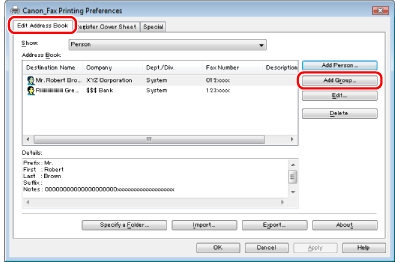
See "Specifying the Default Fax Settings" on how to display the [Edit Address Book] sheet.
2.
Enter the new group name → select what to register from [Show].
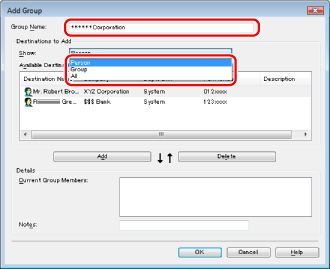
3.
Select the people or groups you want to add to the new group from the [Available Destinations] list → click [Add].
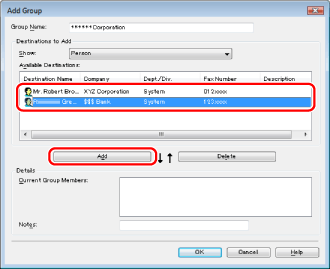
To remove a member of the selected group, select the person or group entry you want to remove from the [Current Group Members] list → click [Delete].
|
NOTE
|
|
You can select multiple entries by holding down [SHIFT] or [CTRL] on the keyboard and clicking each entry that you want to select.
|
4.
Enter the keyword of the new group in [Notes] if necessary.
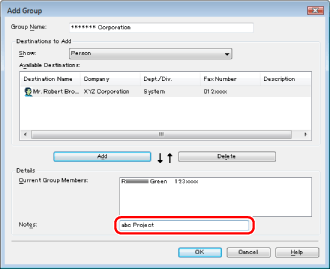
5.
Click [OK].
|
NOTE
|
|
You can register up to 3000 group entries.
To delete a registered item from the address book, select the item from the address book list and click [Delete].
You cannot access or edit the address book if you do not have access permission (default: Power Users or higher) to the destination folder of the address book. If this is the case, log on as a user having access permission to the folder, or click [Specify a Folder] in the [Edit Address Book] sheet, and specify a folder, such as the [My Documents] folder, that you have write permission for as the destination folder of the address book.
You can also edit previously registered group destination information. For more information, click [Help] in the bottom right-hand corner of the fax driver window to view the online help.
The display may vary according to the operating system and system environment.
|