1-sided and 2-sided Printing
You can print on one side or both sides of each sheet of paper.
1.
Click [Finishing].
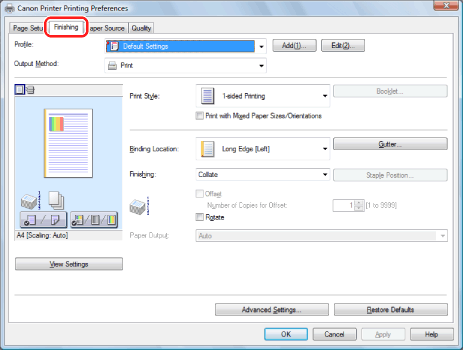
For instructions on how to display the printer driver screen see "Printing" or "Configuring the Default Print Settings."
2.
Select [1-sided Printing] or [2-sided Printing] from [Print Style].
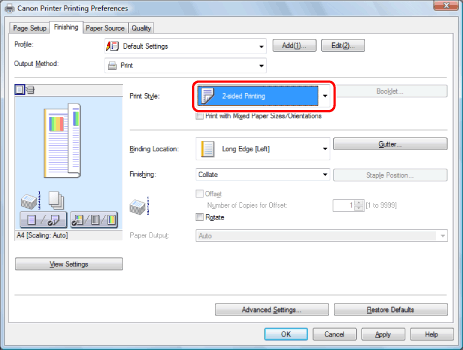
|
NOTE
|
|
The default setting for [Print Style] is [2-sided Printing]. You can also change the default setting to [1-sided Printing]. For instructions on changing the default settings, see "Configuring the Default Print Settings."
|
3.
Select the binding edge from [Binding Location].
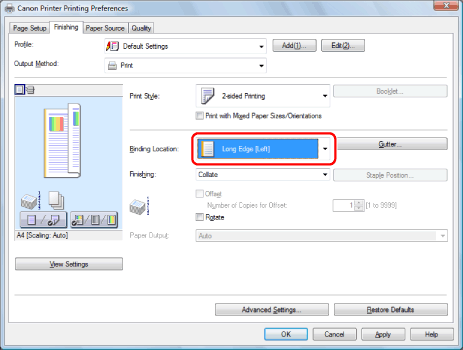
The output image is displayed in the preview area.
4.
Click [OK].
|
NOTE
|
|
The page sizes for which two-sided printing is available vary according to printer model. For details, view the online help. (See "Viewing the Online Help.")
The display may vary according to the operating system, as well as the type and version of the printer driver.
|