Trace and Smooth
This mode enables you to convert text and line drawings in a scanned document to scalable outline data. The extracted outline data can be used in Adobe Illustrator. The smoothing process can also be applied to the text of the outline data, so it has less of a jagged edge when seen on a computer monitor or in print.
If you select [Trace & Smooth] as the PDF file format, [Compact] is automatically set to 'On'. You can also set [OCR (Text Searchable)]. The Trace and Smooth mode cannot be set by itself.
For information on the optional products required to use this function, see "Optional Products Required for Each Function."
As an example, the procedure for selecting memory media as the storage location is explained in this section.
|
IMPORTANT
|
|
PDF (Trace & Smooth) is only valid with the following settings:
Select Color: Colour mode other than the Black-and-White mode
Resolution: 300 x 300 dpi
Copy Ratio: 100% or Auto
|
1.
Press [Scan and Store] → [Memory Media].
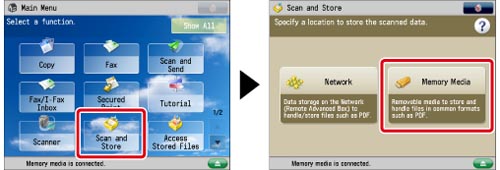
2.
Select the memory media → select the destination folder → press [Scan].
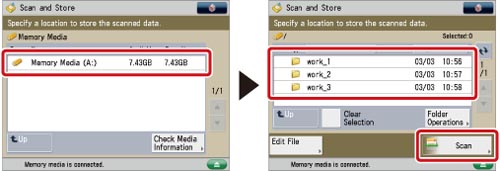
3.
Press [File Format] → select a file format → press [Set Details].
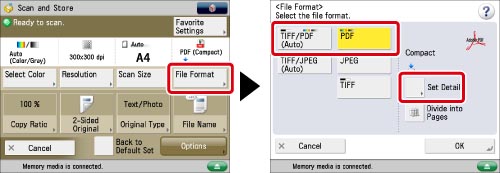
4.
Press [Trace & Smooth] → [OK] → [OK].
If you want to separate a document with multiple pages into separate pages and scan them as separate files, set [Divide into Pages] to 'On'. If you want to scan the images as a single file, turn the setting 'Off'.
|
IMPORTANT
|
|
If you set the Trace & Smooth mode, the machine automatically detects which parts of the document are text or line drawings. However, the machine may be unable to recognize which parts of the scanned document are text and line drawings, depending on the scanned document.
The text and background of PDF files containing outline data may become misaligned, and text and line drawings may not be displayed, depending on the version of Adobe Illustrator used to open the PDF.
If you select [Trace & Smooth] for the PDF file format, the colour mode is changed from [Auto (Color/Black)] and [Black & White] to [Auto (Color/Gray)] and [Grayscale]. If you want to scan the document with the colour mode that you specify, change the PDF file format to anything other than [Trace & Smooth] or [Compact].
|
|
NOTE
|
|
For information on the modes which cannot be set in combination with this mode, see "Combination of Functions Chart."
|