Selecting the Original Type
You can manually select the original type according to the type of image.
As an example, the procedure for selecting memory media as the storage location is explained in this section.
1.
Press [Scan and Store] → [Memory Media].
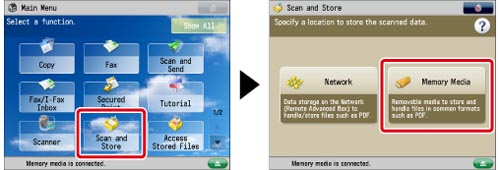
2.
Select the memory media → select the destination folder → press [Scan].
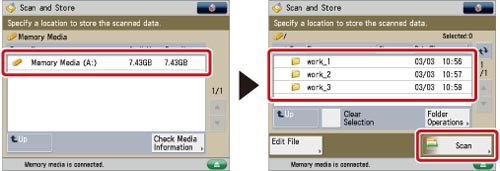
3.
Press [Original Type] → select the original type.
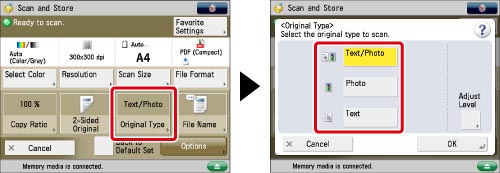
To adjust the text/photo processing priority level, press [Text/Photo].
Then press [Adjust Level] → select [Text Priority] or [Photo Priority] → press [OK].
[Text Priority]: Gives priority to the faithful reproduction of text.
[Photo Priority]: Gives priority to the faithful reproduction of photos/images, with as little moiré effect as possible.
4.
Press [OK].
|
IMPORTANT
|
|
If you scan an original containing halftones, such as a printed photo, the moiré effect (a shimmering, wavy pattern) may occur. If this happens, you can lessen the effect by using the Sharpness mode. (See "Adjusting the Image Sharpness.")
|
|
NOTE
|
|
If the original is a transparency, select the original type → adjust the exposure to the most appropriate level for the original.
|