Searchable PDF/XPS
This mode enables you to perform OCR (optical character recognition) to automatically extract data that can be recognized as text from the scanned image. This data is then added as a transparent layer of text to create a PDF or XPS file that is searchable.
If you select PDF or XPS, you can combine [Compact] with [OCR(Text Searchable)].
For information on the optional products required to use this function, see "Optional Products Required for Each Function."
1.
Press [Scan and Send] → specify the destination → press the file format button.
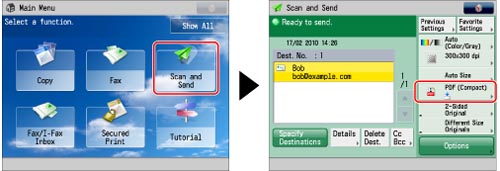
2.
Select a file format → press [Set Details].
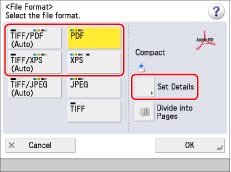
3.
Press [OCR(Text Searchable)] → press [OK] → [OK].
If you want to separate multiple images and send them as separate files, each of which consists of only one page, set [Divide into Pages] to 'On'. Set [Divide into Pages] to 'Off' to scan them as a single file.
|
IMPORTANT
|
|
Long strip originals (432 mm or longer) cannot be used with PDF (OCR) or XPS (OCR).
You cannot set OCR (Text Searchable), if you set [Format PDF to PDF/A] to 'On'. (See "Format PDF as PDF/A.")
Even if you select PDF (OCR) or XPS (OCR) as the file format, text may not be detected correctly, depending on the background colour and the style and size of the characters in your original.
|
|
NOTE
|
|
If you select PDF (OCR) or XPS (OCR) as the file format, and <Smart Scan> is set to 'On' in OCR (Text Searchable) Settings, the orientation of the original is detected, and the document is automatically rotated if necessary before it is sent. (See "Settings for Creating Searchable PDF.")
If you select PDF (OCR) or XPS (OCR) as the file format, you can only send at a zoom ratio of [1:1(100%)] or [Auto].
|