This mode enables you to encrypt PDF files that you send to an e-mail address or file server for enhanced security.
If a password is set for a PDF file, only users who enter the correct password at the other party's machine can open, print, or change the received PDF.
Encrypting PDF Files
For information on the optional products required to use this function, see "Optional Products Required for Each Function."
|
IMPORTANT
|
|
This mode can be used only if an e-mail address or file server is specified as the destination. If you specify a fax number or an I-fax address as the destination, you cannot send the job as an encrypted PDF file.
|
1.
Press [Scan and Send] → specify the destination → press the file format button.
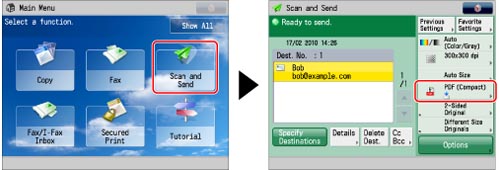
2.
Select a file format → press [Set Details].
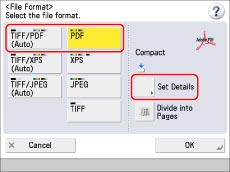
3.
Press [Encrypt] → specify the settings as necessary.
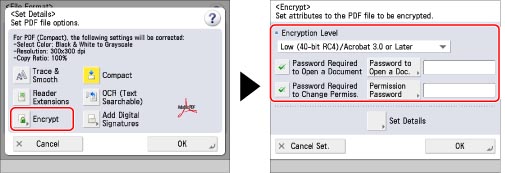
|
Encryption Level
|
Select the PDF version to set the encryption level for. You can select one of the following:
[Low (40-bit RC4)/Acrobat 3.0 or Later]
[High (128-bit RC4)/Acrobat 5.0 or Later]
[High (128-bit AES)/Acrobat 7.0 or Later]
|
|
Password Required to Open a Document
|
Select [Password Required to Open a Document] to set a password for opening the PDF file.
|
|
Password to Open a Doc.
|
Set the password required to open the document.
|
|
Password Required to Change Permiss.
|
Select [Password Required to Change Permiss.] to set a password for printing or editing the scanned PDF file. If you select this key, you can specify detailed settings, such as <Allow Printing>, <Allow Changes>, and [Enable Accessibility, Copy, Extraction of Images].
|
|
Permission Password
|
Set the password required for assigning document permissions.
|
|
Store Password
|
Set [Password Required to Open a Document] or [Password Required to Change Permiss.] to 'On' → enter a password in [Password to Open a Doc.]. If a password is already stored, the stored password is automatically recalled when you press [Encrypt]. This is displayed when the user is logged in to the machine using SSO-H authentication.
|
|
NOTE
|
|
Adobe Acrobat 5.0 or later is required for opening PDF files whose encryption level is set to [High (128-bit RC4)/Acrobat 5.0 or later].
Adobe Acrobat 7.0 or later is required for opening PDF files whose encryption level is set to [High (128-bit AES)/Acrobat 7.0 or later].
Encrypted PDF files cannot be opened without entering the password.
If you set [Password Required to Change Permiss.], encrypted PDF files cannot be printed or edited without entering the password.
|
To set detailed document permissions:
Press [Set Details].
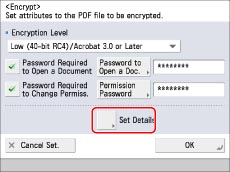
Specify each setting → press [OK].
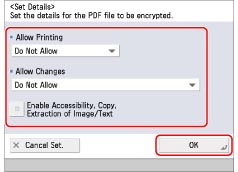
|
Allow Printing
|
[Do Not Allow]: Printing is not allowed.
(Even if you select [Do Not Allow], the document can be printed when it is opened with the permission password in Adobe Acrobat 5 or earlier.)
[Allow (Low Res.Only)]: Only low-resolution printing is allowed.
([Allow (Low Res.Only)] appears only if you select [High (128-bit RC4)/Acrobat 5.0 or later] or [High (128-bit AES)/Acrobat 7.0 or later].)
[Allow]: Printing is allowed.
|
|
Allow Changes
|
[Do Not Allow]: Changes to the document are not allowed.
[Insert, Delete, or Rotate Pages]: Inserting, deleting, and rotating pages are allowed.
([Insert, Delete, or Rotate Pages] appears only if you select [High (128-bit RC4)/Acrobat 5.0 or later] or [High (128-bit AES)/Acrobat 7.0 or later].)
[Add Digital Signatures]: Adding digital signatures is allowed.
([Add Digital Signatures] appears only if you select [High (128-bit RC4)/Acrobat 5.0 or later] or [High (128-bit AES)/Acrobat 7.0 or later].)
[Add Comments and Digital Signatures]: Adding comments and digital signatures is allowed.
[Change but Add Comments/Extract Pgs.]: Changes to the file are allowed, except for adding comments and extracting pages.
([Change but Add Comments/Extract Pgs.] appears only if you select [Low (40-bit RC4)/Acrobat 3.0 or later].)
[Changes but Extract Pages]: Changes to the document are allowed, except for extracting pages.
|
|
Enable Accessibility, Copy, Extraction of Image/Text
|
Select this to allow copying of images and page extraction for the scanned file. In addition, it also has a function for reading aloud text inside a document for the visually impaired.
([Enable Accessibility, Copy, Extraction of Image/Text] appears only if you select [Low (40-bit RC4)/Acrobat 3.0 or later].)
If you select [High (128-bit RC4)/Acrobat 5.0 or later] or [High (128-bit AES)/Acrobat 7.0 or later], [Enable Copying and Extraction of Image/Text] and [Enable Access for the Visually Impaired] appear, and you can set these settings separately.
|
|
IMPORTANT
|
|
If you did not enter a password in [Password to Open a Doc.] or [Permission Password], enter the password in the screen that appears when you press
 (Start). (Start).You can store the settings for encrypted PDF files in a favorite settings button. If you do not want to set a password for [Password to Open a Doc.] and [Permission Password] in a favorite settings button, leave the password blank.
If you recall Encrypted PDF settings from [Previous Settings], the password is not recalled, and [Password to Open a Doc] and [Permission Password] become blank.
You cannot set the same password for both [Password to Open a Doc.] and [Permission Password].
Even if you set restrictions for a PDF file with [Permission Password], some of these restrictions may be ignored if the recipient opens the PDF with certain software.
You can only store passwords when logging in with SSO-H authentication. If you do not use SSO-H to log in, [Store Password] does not appear.
One password can be stored for each user. If you store a new password when a password is already stored, the existing password is overwritten.
If you leave [Password to Open a Doc.] or [Permission Password] empty, the existing password is deleted.
If you log in using SSO-H when all of the following conditions are true, multiple passwords may exist. In this case, a message confirming whether or not to use the password stored in [Store Password] may appear. Press [Yes] to use the password stored in [Store Password]. Press [No] to use the password registered in Favorite Settings.
A password is stored in [Store Password]
An encrypted PDF file is stored in Favorite Settings
The encrypted PDF file is recalled and sent from Favorite Settings
If you recall Encrypted PDF settings from [Previous Settings] when logging in using SSO-H, you can recall and set stored passwords also.
To set the Reader Extensions mode when [Password required to Change Permiss.] is set, set [Allow Changes] to one of the following:
[Changes but Page Extraction]
[Add Comments and Digital Signatures]
To set digital signatures when [Password required to Change Permiss.] is set, set [Allow Change] to [Change but Extract Pages].
|
4.
Press [OK] → [OK].
|
NOTE
|
|
If fax or I-fax destinations are specified, after you press
 (Start) a message appears indicating that the send job was cancelled. Press [OK] → check the destinations. (Start) a message appears indicating that the send job was cancelled. Press [OK] → check the destinations. |
|
NOTE
|
|
You cannot set encrypted PDF files in the following cases:
If you set [Auto(OCR)] to 'On' in [File Name] (See "File Name.")
If you set [Format PDF to PDF/A] to 'On' (See "Format PDF as PDF/A.")
|