Importing Favorites from a Computer File
You can import the list of favorites into the machine from saved computer files.
|
IMPORTANT
|
|
When you import favorites from a saved file, the existing registered favorites in the machine are overwritten.
|
|
When you import a file, use the same file format as the data that was exported. Data in a different format cannot be imported.
|
|
NOTE
|
|
The imported Web pages are displayed as icons on the Main Menu screen.
When 21 or more Favorites are imported, only the first 20 pages in the list are imported.
|
1.
Click [Settings/Registration] → select [Import/Export].
|
NOTE
|
|
If the System Manager ID and System Password are set, a dialog box prompting you to enter the System Manager ID and System Password appears. Enter the System Manager ID and System Password → click [OK].
|
2.
Click [Web Access Favorites] → [Import].
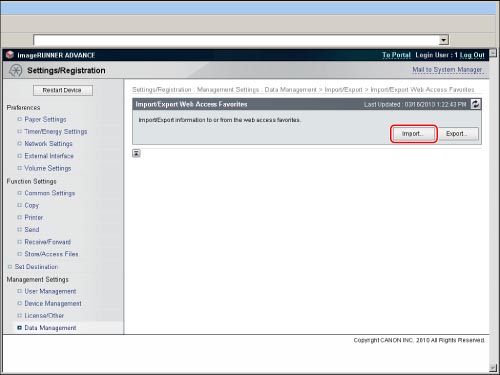
3.
Click [Browse] → select the file to import → click [Start Importing].
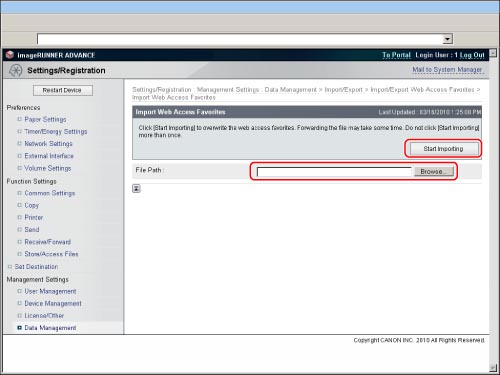
|
NOTE
|
|
You cannot import a file when there are other jobs being processed.
|