Settings Preview
The current settings are shown in the preview on the left side of the printer driver screen. You can also set basic print functions by clicking on the preview.
1.
Display the [Basic Settings], [Page Setup], [Finishing], or [Paper Source] tab.
2.
Click the page image or buttons in the preview.
You can configure the following settings.
Print settings preview shown in the [Basic Settings], [Page Setup] and [Finishing] tabs:
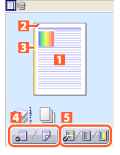 |
|
Printer preview shown in the [Paper Source] tab:
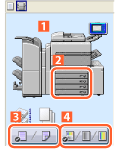 |
|
References
Some print settings may not be correctly displayed in the preview.
Clicking the icons ( /
/ ) in the top left corner of the preview switches between the print settings preview and printer preview.
) in the top left corner of the preview switches between the print settings preview and printer preview.
When [Device Preview] is displayed below the preview, you can check the paper sources by clicking [Device Preview].
 N on 1 printing
N on 1 printing Stapling
Stapling Binding location
Binding location Switch between 1-sided printing and 2-sided printing
Switch between 1-sided printing and 2-sided printing Switch between color and black and white printing (color printers only)
Switch between color and black and white printing (color printers only)