Erase Frame
Erase Frame erases shadows and lines that appear when copying various types of originals. The following two Erase Frame modes are available.
|
IMPORTANT
|
|
Combinations of the two Erase Frame modes cannot be set. If you select one of these modes, the previously set mode is cancelled.
You can set Erase Frame only for the original sizes shown on the display.
|
|
NOTE
|
|
You cannot select any nonstandard paper that is loaded in the multi-purpose tray.
Before using Erase Frame, set the unit of measurement (inch or millimetre) of the erase frame width from the Settings/Registration menu. Select the unit that is familiar to you for easy settings. (See "Changing Units of Measurement.")
|
Original Frame
Original Frame erases the dark borders and frame lines that appear around the copy if the original is smaller than the selected paper size. You can also use this mode to create a blank border around the edge of the copy.
|
|
Original Frame Not Selected
|
Original Frame Selected
|
|

|

|
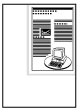
|
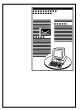
|
|
NOTE
|
|
You can use Original Frame together with the following functions.
|
Book Frame
Book Frame erases the dark borders, as well as centre and contour lines that appear if you are copying facing pages in a bound original onto a single sheet of paper.
|
|
|
Book Frame Not Selected
|
Book Frame Selected
|
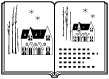
|

|

|
 |
|
IMPORTANT
|
|
Place the book to be copied on the platen glass.
Book Frame cannot be used with Different Size Originals.
|
|
NOTE
|
|
You can use Book Frame together with the following functions.
|