Printing Multiple Pages on One Sheet
Multiple pages can be printed on one sheet of paper.
1.
Click [Basic Settings].
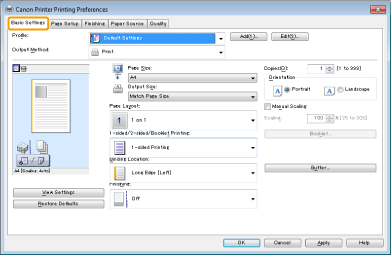
|
NOTE
|
|
For instructions on how to display the printer driver screen, see "Printing" or "Configuring the Default Print Settings."
|
2.
Select [N on 1] from [Page Layout] (where "N" is the number of pages you want to print on the sheet).
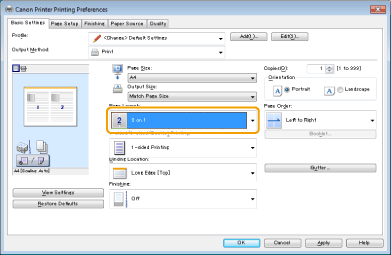
|
NOTE
|
|
If you cannot select the options for [Page Layout], display the [Device Settings] tab, and then select [Auto] or [Enabled] from [Spooling at Host]. For instructions on how to display the [Device Settings] tab, see the online help. (See "Viewing the Online Help.")
|
3.
Select the page order from [Page Order].
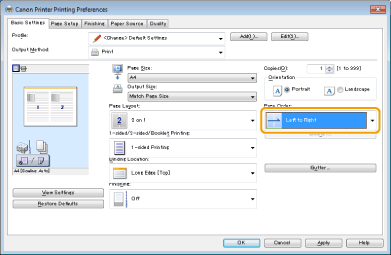
The output image is displayed in the preview area.
4.
Click [OK].
|
NOTE
|
|
You cannot enlarge and reduce manually when using this function.
Although there may be a function for printing multiple copies depending on the application you are using, do not use it together with this function. If you do, printing may not be executed correctly.
The display may differ according to the operating system, as well as the type and version of the printer driver.
|