Booklet Printing
You can create a booklet by printing two pages of a document on each side of each sheet, such that they can be folded in half.
|
NOTE
|
|
Depending on the printer model you are using, you need to attach the optional Duplex Unit-C1 to the machine in order to use this function.
|
1.
Click [Basic Settings].
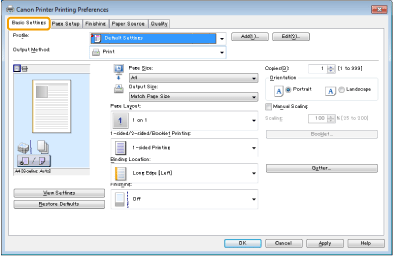
|
NOTE
|
|
For instructions on how to display the printer driver screen, see "Printing" or "Configuring the Default Print Settings."
|
2.
Select [Booklet Printing] from [1-sided/2-sided/Booklet Printing] -> click [Booklet].

The [Detailed Settings for Booklet] dialog box is displayed.
3.
Specify the detailed settings such as [Booklet Printing Method] -> click [OK].
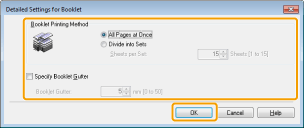
|
NOTE
|
|
For details about the various settings in the [Detailed Settings for Booklet] dialog box, view the online help. (See "Viewing the Online Help.")
|
4.
Click [OK].
|
NOTE
|
|
You can also configure this function in the [Finishing] tab.
You cannot specify the [Finishing] options in the [Basic Settings]/[Finishing] tab when performing booklet printing.
The display may differ according to the operating system, as well as the type and version of the printer driver.
|