Scanning an Image from an Application
You can scan an image from a TWAIN- or WIA-compliant application and use the image in that application. The procedure varies depending on the application. This section shows an example.
1
Place documents.
2
Press [ ] (COPY/SCAN) to switch to the Scan mode screen.
] (COPY/SCAN) to switch to the Scan mode screen.
 ] (COPY/SCAN) to switch to the Scan mode screen.
] (COPY/SCAN) to switch to the Scan mode screen.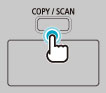
3
Press [ ] or [
] or [ ] to highlight <Remote Scanner>, and then press [OK].
] to highlight <Remote Scanner>, and then press [OK].
 ] or [
] or [ ] to highlight <Remote Scanner>, and then press [OK].
] to highlight <Remote Scanner>, and then press [OK].The machine is now waiting to be scanned.
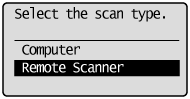


4
Start the application to be used.
5
Select a scanning command.
6
Select a scanner driver.
The ScanGear MF or WIA driver can be used on Windows XP/Vista/7/8.
7
Specify the scanner settings as needed -> click [Scan].
Scanning starts.
For details, see the following.