Starting the Remote UI
|
IMPORTANT
|
Before using the Remote UI:Check the IP address of the machine.
If you are not sure about the IP address, ask your network administrator.
|
1
Configure a network connection.
2
Start the web browser.
3
Enter "http://IP address of the machine/" in the address field, and then press the [ENTER] key on your keyboard.
Input Example: http://192.168.0.215/
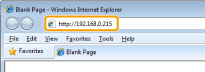
4
Log on to the Remote UI.
If [Department ID Management On/Off] is set to <On>:
Enter the department ID and the password.
If [Department ID Management On/Off] is set to <Off>:
|
(1)
|
Select [System Manager Mode] or [End-User Mode].
|
|
(2)
|
[System Manager Mode]:
Enter [System Manager ID:] and [System Manager PIN:]. [End-User Mode]:
Enter [User Name]. |
|
(3)
|
Click [Log In].
|
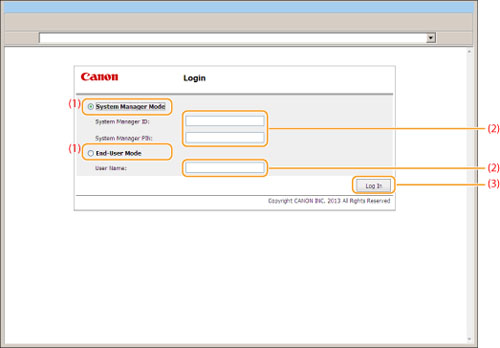
|
[System Manager Mode]
|
You can perform all the operations and settings of the Remote UI.
|
|
[End-User Mode]
|
You can check device status, confirm settings, and view jobs. You can also handle jobs with a matching user name.
|