Paper Jams around the Fixing Unit
If a paper jam occurs around the fixing unit, follow the procedure described below to remove the jammed paper.
1
Remove any paper jammed from the output tray.
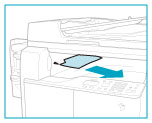
2
Press the button on the left cover of the main unit, and open the left cover.
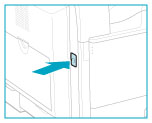
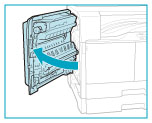
3
Open the drawer 1 left cover.
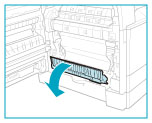
4
Remove any jammed paper.
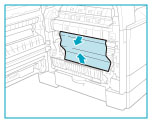
 CAUTION CAUTION |
|
The fixing unit and its surroundings inside the printer are hot during use. Make sure the fixing unit is completely cool before removing the jammed paper. Touching the fixing unit when it is still hot may result in burns.
|
5
Close the drawer 1 left cover.
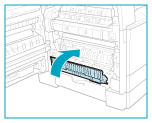
 CAUTION CAUTION |
|
When closing the drawer 1 left cover, be careful not to get your fingers caught, as this may result in personal injury.
|
6
Place your hand where the hand symbol is located on the left cover of the main unit, and then gently close the left cover until it clicks into place in the closed position.
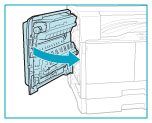
 CAUTION CAUTION |
|
When closing the left cover, be careful not to get your fingers caught, as this may result in personal injury.
|