Checking the MAC Address
To view the MAC address of the machine, follow the procedures below.
1
Press [ ] (Settings/Registration).
] (Settings/Registration).
 ] (Settings/Registration).
] (Settings/Registration).2
Press [ ] or [
] or [ ] to highlight <System Management Settings>, and then press [OK].
] to highlight <System Management Settings>, and then press [OK].
 ] or [
] or [ ] to highlight <System Management Settings>, and then press [OK].
] to highlight <System Management Settings>, and then press [OK].If System Manager Information Settings are specified:
Use the numeric keys to enter the System Manager ID and PIN, and then press [OK].
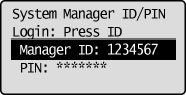
Press  (Log In/Out).
(Log In/Out).
 (Log In/Out).
(Log In/Out).3
Press [ ] or [
] or [ ] to highlight <Network Settings>, and then press [OK].
] to highlight <Network Settings>, and then press [OK].
 ] or [
] or [ ] to highlight <Network Settings>, and then press [OK].
] to highlight <Network Settings>, and then press [OK].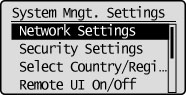
4
Press [ ] or [
] or [ ] to highlight <Ethernet Driver Settings>, and then press [OK].
] to highlight <Ethernet Driver Settings>, and then press [OK].
 ] or [
] or [ ] to highlight <Ethernet Driver Settings>, and then press [OK].
] to highlight <Ethernet Driver Settings>, and then press [OK].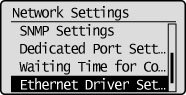
5
The number displayed below <MAC Address> is the MAC address of this machine.
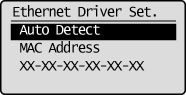
6
Press [ ] (Settings/Registration) to close the Settings/Registration screen.
] (Settings/Registration) to close the Settings/Registration screen.
 ] (Settings/Registration) to close the Settings/Registration screen.
] (Settings/Registration) to close the Settings/Registration screen.