Switching the Display Language (Operation Panel or Remote UI)
Switch the display language used on the operation panel, reports, or the Remote UI.
1
Press [ ] (Settings/Registration).
] (Settings/Registration).
 ] (Settings/Registration).
] (Settings/Registration).2
Press [ ] or [
] or [ ] to highlight <Preferences>, and then press [OK].
] to highlight <Preferences>, and then press [OK].
 ] or [
] or [ ] to highlight <Preferences>, and then press [OK].
] to highlight <Preferences>, and then press [OK].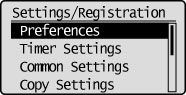
3
Press [ ] or [
] or [ ] to highlight <Display Settings>, and then press [OK].
] to highlight <Display Settings>, and then press [OK].
 ] or [
] or [ ] to highlight <Display Settings>, and then press [OK].
] to highlight <Display Settings>, and then press [OK].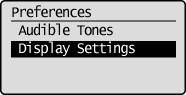
4
Press [ ] or [
] or [ ] to highlight <Language> or <Remote UI Language>, and then press [OK].
] to highlight <Language> or <Remote UI Language>, and then press [OK].
 ] or [
] or [ ] to highlight <Language> or <Remote UI Language>, and then press [OK].
] to highlight <Language> or <Remote UI Language>, and then press [OK]. 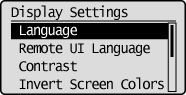
|
<Language>
|
Specify the display language used for the operation panel and reports.
|
|
<Remote UI Language>
|
Specify the display language used for the Remote UI.
|
5
Press [ ] or [
] or [ ] to highlight the desired language, and then press [OK].
] to highlight the desired language, and then press [OK].
 ] or [
] or [ ] to highlight the desired language, and then press [OK].
] to highlight the desired language, and then press [OK].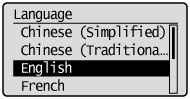
6
Press [ ] (Settings/Registration) to close the Settings/Registration screen.
] (Settings/Registration) to close the Settings/Registration screen.
 ] (Settings/Registration) to close the Settings/Registration screen.
] (Settings/Registration) to close the Settings/Registration screen.