Deleting Purchase Information for Consumables
Delete purchase information that you no longer need.
1
Press [ ] (Settings/Registration).
] (Settings/Registration).
 ] (Settings/Registration).
] (Settings/Registration).2
Press [ ] or [
] or [ ] to highlight <Output Reports>, and then press [OK].
] to highlight <Output Reports>, and then press [OK].
 ] or [
] or [ ] to highlight <Output Reports>, and then press [OK].
] to highlight <Output Reports>, and then press [OK].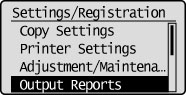
3
Press [ ] or [
] or [ ] to highlight <Purchase Information for Consumables>, and then press [OK].
] to highlight <Purchase Information for Consumables>, and then press [OK].
 ] or [
] or [ ] to highlight <Purchase Information for Consumables>, and then press [OK].
] to highlight <Purchase Information for Consumables>, and then press [OK].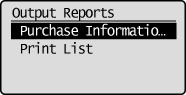
4
Press [ ] or [
] or [ ] to highlight <Delete Purchase Information>, and then press [OK].
] to highlight <Delete Purchase Information>, and then press [OK].
 ] or [
] or [ ] to highlight <Delete Purchase Information>, and then press [OK].
] to highlight <Delete Purchase Information>, and then press [OK].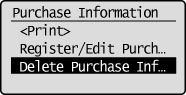
5
Press [ ] to highlight <Yes>, and then press [OK].
] to highlight <Yes>, and then press [OK].
 ] to highlight <Yes>, and then press [OK].
] to highlight <Yes>, and then press [OK].6
Press [ ] (Settings/Registration) to the Settings/Registration screen.
] (Settings/Registration) to the Settings/Registration screen.
 ] (Settings/Registration) to the Settings/Registration screen.
] (Settings/Registration) to the Settings/Registration screen.