Operations from the Copy/Print Job Screen
This section describes the operations that can be performed from the Copy/Print Job screen.
1
Press [ ](Status Monitor).
](Status Monitor).
 ](Status Monitor).
](Status Monitor).2
Press [ ] or [
] or [ ] to highlight <Copy/Print Job>, and then press [OK].
] to highlight <Copy/Print Job>, and then press [OK].
 ] or [
] or [ ] to highlight <Copy/Print Job>, and then press [OK].
] to highlight <Copy/Print Job>, and then press [OK].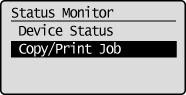
To check the job status:
Press [ ] or [
] or [ ] to highlight <Job Status>, and then press [OK].
] to highlight <Job Status>, and then press [OK].
 ] or [
] or [ ] to highlight <Job Status>, and then press [OK].
] to highlight <Job Status>, and then press [OK].The Copy/Print Job screen is displayed.
Select a Copy Job being processed, or a job waiting to be processed, and then check its details.
To check the copy job log:
Press [ ] or [
] or [ ] to highlight <Copy Job Log>, and then press [OK].
] to highlight <Copy Job Log>, and then press [OK].
 ] or [
] or [ ] to highlight <Copy Job Log>, and then press [OK].
] to highlight <Copy Job Log>, and then press [OK].The Copy Job Log screen is displayed.
Select a job, and then check its details.
To check the print job log:
Press [ ] or [
] or [ ] to highlight <Print Job Log>, and then press [OK].
] to highlight <Print Job Log>, and then press [OK].
 ] or [
] or [ ] to highlight <Print Job Log>, and then press [OK].
] to highlight <Print Job Log>, and then press [OK].The Print Job Log screen is displayed.
Select a job, and then check its details.
|
IMPORTANT
|
|
You cannot select multiple jobs and cancel them all at once. Select and cancel one job at a time.
|