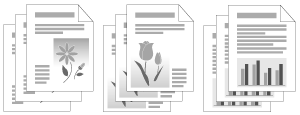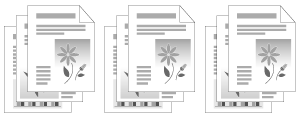You can sort copies into sets arranged in page order.
This function is useful when making handouts for meetings.
Collating Copies
1
Place documents.
2
Display the Copy mode screen.
Press [ ] (COPY/SCAN) to switch to the Copy mode screen.
] (COPY/SCAN) to switch to the Copy mode screen.
 ] (COPY/SCAN) to switch to the Copy mode screen.
] (COPY/SCAN) to switch to the Copy mode screen.3
Press [ ] or [
] or [ ] to highlight <Collate: Off>, and then press [OK].
] to highlight <Collate: Off>, and then press [OK].
 ] or [
] or [ ] to highlight <Collate: Off>, and then press [OK].
] to highlight <Collate: Off>, and then press [OK].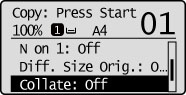
4
Press [ ] or [
] or [ ] to highlight <On>, and then press [OK].
] to highlight <On>, and then press [OK].
 ] or [
] or [ ] to highlight <On>, and then press [OK].
] to highlight <On>, and then press [OK].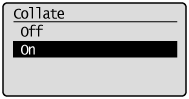
5
Enter the required number of copies.
For the imageRUNNER 2202N/2002N:
Enter the copy quantity (1 to 99) using numeric keys.
 |
Press [
 ] (Clear) to cancel the entered quantity. ] (Clear) to cancel the entered quantity. |
For the imageRUNNER 2002:
Press [ ] or [
] or [ ] to highlight <Number of Copies>, and then press [OK].
] to highlight <Number of Copies>, and then press [OK].
 ] or [
] or [ ] to highlight <Number of Copies>, and then press [OK].
] to highlight <Number of Copies>, and then press [OK].Press [ ] or [
] or [ ] to enter the required number of copies (1 to 99).
] to enter the required number of copies (1 to 99).
 ] or [
] or [ ] to enter the required number of copies (1 to 99).
] to enter the required number of copies (1 to 99).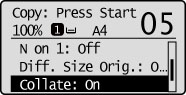
6
Press [ ] (Start).
] (Start).
 ] (Start).
] (Start).When your document is placed on the platen glass:
|
(1)
|
Set the next document and press [
 ] (Start). ] (Start).
|
||
|
(2)
|
Press [
 ] or [ ] or [ ] to highlight <Finish Scanning>, and then press [OK]. ] to highlight <Finish Scanning>, and then press [OK].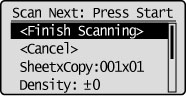 |