Registering/Deleting Favorite Settings
You can register Copy modes from the Favorite Settings screen.
You can register up to four of the following settings in Favorite Settings.
Number of Copies
Density
Original Type
2-Sided(imageRUNNER 2202N/2002N Only)
Copy Ratio
Select Paper Source
N on 1
Different Size Orig.(imageRUNNER 2202N/2002N Only)
Collate
Book  2 Pages
2 Pages
 2 Pages
2 PagesErase Frame
1
Display the Copy mode screen.
Press [ ] (COPY/SCAN) to switch to the Copy mode screen.
] (COPY/SCAN) to switch to the Copy mode screen.
 ] (COPY/SCAN) to switch to the Copy mode screen.
] (COPY/SCAN) to switch to the Copy mode screen.2
Press [ ] (ID Card Copy/Favorite Settings).
] (ID Card Copy/Favorite Settings).
 ] (ID Card Copy/Favorite Settings).
] (ID Card Copy/Favorite Settings).Press [ ] or [
] or [ ] to highlight <Favorite Settings>, and then press [OK].
] to highlight <Favorite Settings>, and then press [OK].
 ] or [
] or [ ] to highlight <Favorite Settings>, and then press [OK].
] to highlight <Favorite Settings>, and then press [OK].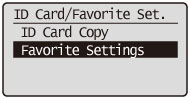
You can also display the Favorite Settings screen with the following procedure:
Display the Copy mode screen.
Display the Copy mode screen.
Press [ ] (COPY/SCAN) to switch to the Copy mode screen.
] (COPY/SCAN) to switch to the Copy mode screen.
 ] (COPY/SCAN) to switch to the Copy mode screen.
] (COPY/SCAN) to switch to the Copy mode screen.Press [ ] or [
] or [ ] to highlight <Favorite Settings>, and then press [OK].
] to highlight <Favorite Settings>, and then press [OK].
 ] or [
] or [ ] to highlight <Favorite Settings>, and then press [OK].
] to highlight <Favorite Settings>, and then press [OK].3
Press [ ] or [
] or [ ] to highlight <Register/Delete>, and then press [OK].
] to highlight <Register/Delete>, and then press [OK].
 ] or [
] or [ ] to highlight <Register/Delete>, and then press [OK].
] to highlight <Register/Delete>, and then press [OK].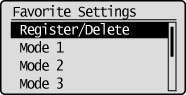
4
Set the following:
To register a Favorite Setting:
Press [ ] or [
] or [ ] to highlight the button you want to register, and then press [OK].
] to highlight the button you want to register, and then press [OK].
 ] or [
] or [ ] to highlight the button you want to register, and then press [OK].
] to highlight the button you want to register, and then press [OK].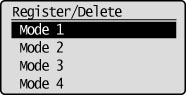
Press [ ] or [
] or [ ] to highlight the Copy mode you want to register.
] to highlight the Copy mode you want to register.
 ] or [
] or [ ] to highlight the Copy mode you want to register.
] to highlight the Copy mode you want to register.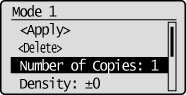
|
NOTE
|
|
If the selected button has settings already registered, the registered settings are displayed.
When the Copy mode is not registered, the default value is displayed.
|
Press [ ] or [
] or [ ] to highlight <Apply>, and then press [OK].
] to highlight <Apply>, and then press [OK].
 ] or [
] or [ ] to highlight <Apply>, and then press [OK].
] to highlight <Apply>, and then press [OK].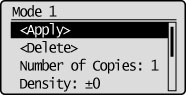
Press [ ] to highlight <Yes>, and then press [OK].
] to highlight <Yes>, and then press [OK].
 ] to highlight <Yes>, and then press [OK].
] to highlight <Yes>, and then press [OK].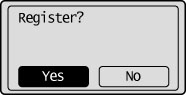
To delete a Favorite Setting:
Press [ ] or [
] or [ ] to highlight the button you want to delete, and then press [OK].
] to highlight the button you want to delete, and then press [OK].
 ] or [
] or [ ] to highlight the button you want to delete, and then press [OK].
] to highlight the button you want to delete, and then press [OK].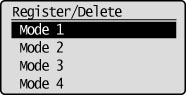
Press [ ] or [
] or [ ] to highlight <Delete>, and then press [OK].
] to highlight <Delete>, and then press [OK].
 ] or [
] or [ ] to highlight <Delete>, and then press [OK].
] to highlight <Delete>, and then press [OK].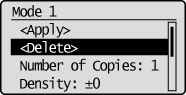
Press [ ] to highlight <Yes>, and then press [OK].
] to highlight <Yes>, and then press [OK].
 ] to highlight <Yes>, and then press [OK].
] to highlight <Yes>, and then press [OK].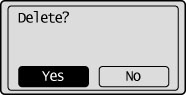
5
Press [ ] (ID Card Copy/Favorite Settings).
] (ID Card Copy/Favorite Settings).
 ] (ID Card Copy/Favorite Settings).
] (ID Card Copy/Favorite Settings).