Checking the Network Connection
|
Before confirming the network connection, see "Attention (Checking the Network Connection)."
|
Make sure that the network settings are correctly specified.
1
Press [ ] (Settings/Registration).
] (Settings/Registration).
 ] (Settings/Registration).
] (Settings/Registration).2
Press [ ] or [
] or [ ] to highlight <System Management Settings>, and then press [OK].
] to highlight <System Management Settings>, and then press [OK].
 ] or [
] or [ ] to highlight <System Management Settings>, and then press [OK].
] to highlight <System Management Settings>, and then press [OK].If System Manager Information Settings are specified:
Use the numeric keys to enter the System Manager ID and PIN, and then press [OK].
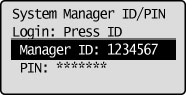
Press  (Log In/Out).
(Log In/Out).
 (Log In/Out).
(Log In/Out).3
Press [ ] or [
] or [ ] to highlight <Network Settings>, and then press [OK].
] to highlight <Network Settings>, and then press [OK].
 ] or [
] or [ ] to highlight <Network Settings>, and then press [OK].
] to highlight <Network Settings>, and then press [OK].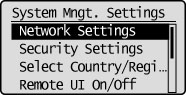
4
Press [ ] or [
] or [ ] to highlight <TCP/IP Settings>, and then press [OK].
] to highlight <TCP/IP Settings>, and then press [OK].
 ] or [
] or [ ] to highlight <TCP/IP Settings>, and then press [OK].
] to highlight <TCP/IP Settings>, and then press [OK].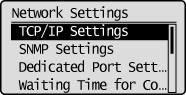
5
Press [ ] or [
] or [ ] to highlight <IPv4 Settings>, and then press [OK].
] to highlight <IPv4 Settings>, and then press [OK].
 ] or [
] or [ ] to highlight <IPv4 Settings>, and then press [OK].
] to highlight <IPv4 Settings>, and then press [OK].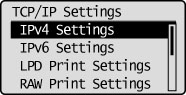
6
Press [ ] or [
] or [ ] to highlight <PING Command>, and then press [OK].
] to highlight <PING Command>, and then press [OK].
 ] or [
] or [ ] to highlight <PING Command>, and then press [OK].
] to highlight <PING Command>, and then press [OK].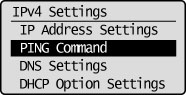
7
Enter an arbitrary IPv4 address existing on the network.
After it has been entered, press [OK].
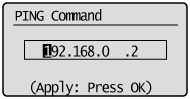
8
Confirm the response.
If the network connection is confirmed:
The message <Received response from host.> will be displayed.
If the network connection is not confirmed:
The message <No response from host.> will be displayed. Recheck your network settings.
9
Press [ ] (Settings/Registration) to close the Settings/Registration screen.
] (Settings/Registration) to close the Settings/Registration screen.
 ] (Settings/Registration) to close the Settings/Registration screen.
] (Settings/Registration) to close the Settings/Registration screen.