Configuring Port Settings over a TCP/IP Connection(imageRUNNER 2202N/2002N Only)
Configure port settings on your computer to print to the machine.
|
NOTE
|
|
This function can only be used with the imageRUNNER 2202N/2002N.
|
|
Configure port settings on your computer when:
|
Action
|
|
Installing the printer driver using [Add
Printer]. |
If the installed printer driver uses a different port than the one assigned to the machine, you must configure the port to match the machine's IP address.
|
|
Changing the IP address of the machine.
|
When the machine's IP address is changed, you must reconfigure the port to match the IP address of the machine.
|
|
NOTE
|
The dialog box that appears on your computer:The dialog box may vary slightly, depending on the version of your operating system.
|
1
Open the printer folder.
2
Right-click the icon for the machine and select [Printer properties] (or [Properties]).
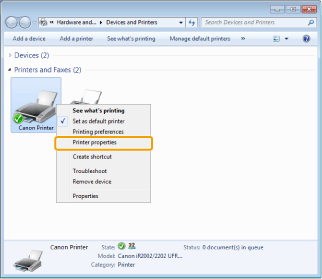
3
Click the [Ports] tab.
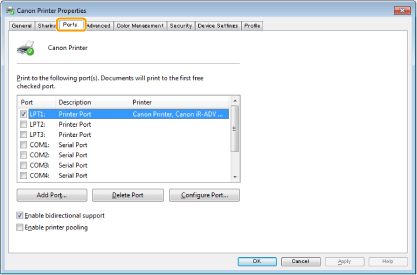
4
Click [Add Port].
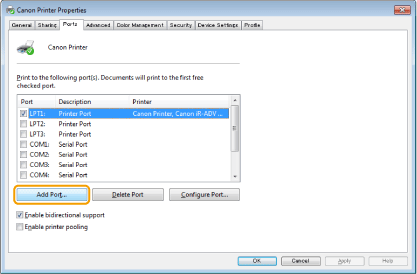
5
Select [Canon MFNP Port] for [Available port types] and click [New Port].
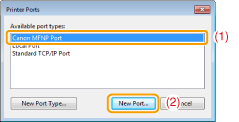
6
Click [Auto Detect].
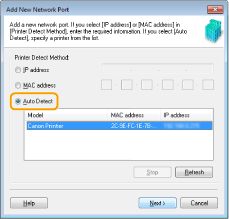
 When you cannot perform Auto Detect: When you cannot perform Auto Detect: |
|
Enter the IP address or MAC address of the machine manually.
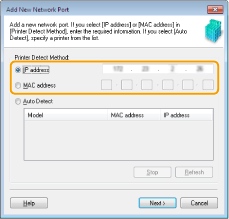 You can check the IP address of the machine in "Confirming IP Address Settings(imageRUNNER 2202N/2002N Only)."
You can check the MAC address of the machine in "Checking the MAC Address."
|
7
Select the detected printer and click [Next].
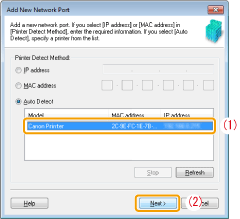
8
Click [Add].
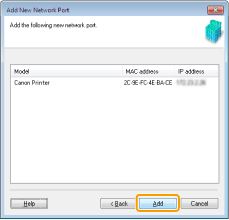
9
Click [Finish].
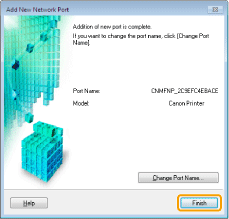
10
Click [Close].
11
Click [Apply].