Initializing the System Management Settings
This section describes how to restore the following System Management Settings to their default settings.
For the imageRUNNER 2202N/2002N:
System Manager Information Settings
Device Information Settings
Department ID Management On/Off
Network Settings
Security Settings
Remote UI On/Off
Display Job Log
USB Device On/Off
Initialize All
For the imageRUNNER 2002:
System Manager Information Settings
Display Job Log
USB Device On/Off
Initialize All
1
Press [ ] (Settings/Registration).
] (Settings/Registration).
 ] (Settings/Registration).
] (Settings/Registration).2
Press [ ] or [
] or [ ] to highlight <System Management Settings>, and then press [OK].
] to highlight <System Management Settings>, and then press [OK].
 ] or [
] or [ ] to highlight <System Management Settings>, and then press [OK].
] to highlight <System Management Settings>, and then press [OK].If System Manager Information Settings are specified:
For the imageRUNNER 2202N/2002N:
Use the numeric keys to enter the System Manager ID and PIN, and then press [OK].
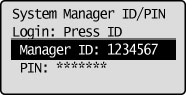
Press  (Log In/Out).
(Log In/Out).
 (Log In/Out).
(Log In/Out).For the imageRUNNER 2002:
Press [ ] or [
] or [ ] to enter the System Manager PIN, and then press [OK].
] to enter the System Manager PIN, and then press [OK].
 ] or [
] or [ ] to enter the System Manager PIN, and then press [OK].
] to enter the System Manager PIN, and then press [OK].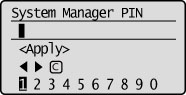
Press [ ] to highlight <Apply>, and then press [OK].
] to highlight <Apply>, and then press [OK].
 ] to highlight <Apply>, and then press [OK].
] to highlight <Apply>, and then press [OK].3
Press [ ] or [
] or [ ] to highlight <Initialize System Management Settings>, and then press [OK].
] to highlight <Initialize System Management Settings>, and then press [OK].
 ] or [
] or [ ] to highlight <Initialize System Management Settings>, and then press [OK].
] to highlight <Initialize System Management Settings>, and then press [OK].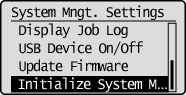
4
Press [ ] or [
] or [ ] to highlight the setting you want to initialize, and then press [OK].
] to highlight the setting you want to initialize, and then press [OK].
 ] or [
] or [ ] to highlight the setting you want to initialize, and then press [OK].
] to highlight the setting you want to initialize, and then press [OK].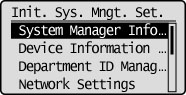
5
Press [ ] to highlight <Yes>, and then press [OK].
] to highlight <Yes>, and then press [OK].
 ] to highlight <Yes>, and then press [OK].
] to highlight <Yes>, and then press [OK].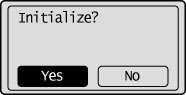
Initializing is performed.
6
Press [ ] (Settings/Registration) to close the Settings/Registration screen.
] (Settings/Registration) to close the Settings/Registration screen.
 ] (Settings/Registration) to close the Settings/Registration screen.
] (Settings/Registration) to close the Settings/Registration screen.