Changing Units of Measurement
You can specify units of measurement in length (inch or millimetre).
1
Press [ ] (Settings/Registration).
] (Settings/Registration).
 ] (Settings/Registration).
] (Settings/Registration).2
Press [ ] or [
] or [ ] to highlight <Preferences>, and then press [OK].
] to highlight <Preferences>, and then press [OK].
 ] or [
] or [ ] to highlight <Preferences>, and then press [OK].
] to highlight <Preferences>, and then press [OK].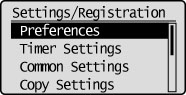
3
Press [ ] or [
] or [ ] to highlight <Display Settings>, and then press [OK].
] to highlight <Display Settings>, and then press [OK].
 ] or [
] or [ ] to highlight <Display Settings>, and then press [OK].
] to highlight <Display Settings>, and then press [OK].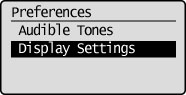
4
Press [ ] or [
] or [ ] to highlight <Millimeter/Inch Entry Switch>, and then press [OK].
] to highlight <Millimeter/Inch Entry Switch>, and then press [OK].
 ] or [
] or [ ] to highlight <Millimeter/Inch Entry Switch>, and then press [OK].
] to highlight <Millimeter/Inch Entry Switch>, and then press [OK].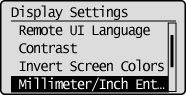
5
Press [ ] or [
] or [ ] to highlight <Millimeter> or <Inch>, and then press [OK].
] to highlight <Millimeter> or <Inch>, and then press [OK].
 ] or [
] or [ ] to highlight <Millimeter> or <Inch>, and then press [OK].
] to highlight <Millimeter> or <Inch>, and then press [OK].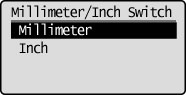
|
<Millimeter>
|
Display length in millimetres.
|
|
<Inch>
|
Display length in inches.
|
6
Press [ ] (Settings/Registration) to close the Settings/Registration screen.
] (Settings/Registration) to close the Settings/Registration screen.
 ] (Settings/Registration) to close the Settings/Registration screen.
] (Settings/Registration) to close the Settings/Registration screen.