Changing the Cursor Movement
Specify whether to automatically move the cursor forward to the end of a word when entering text.
1
Press [ ] (Settings/Registration).
] (Settings/Registration).
 ] (Settings/Registration).
] (Settings/Registration).2
Press [ ] or [
] or [ ] to highlight <Preferences>, and then press [OK].
] to highlight <Preferences>, and then press [OK].
 ] or [
] or [ ] to highlight <Preferences>, and then press [OK].
] to highlight <Preferences>, and then press [OK].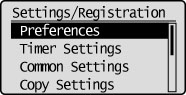
3
Press [ ] or [
] or [ ] to highlight <Display Settings>, and then press [OK].
] to highlight <Display Settings>, and then press [OK].
 ] or [
] or [ ] to highlight <Display Settings>, and then press [OK].
] to highlight <Display Settings>, and then press [OK].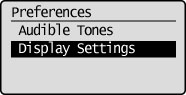
4
Press [ ] or [
] or [ ] to highlight <Cursor Movement>, and then press [OK].
] to highlight <Cursor Movement>, and then press [OK].
 ] or [
] or [ ] to highlight <Cursor Movement>, and then press [OK].
] to highlight <Cursor Movement>, and then press [OK].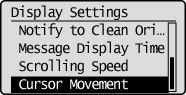
5
Press [ ] or [
] or [ ] to highlight <Auto> or <Manual>, and then press [OK].
] to highlight <Auto> or <Manual>, and then press [OK].
 ] or [
] or [ ] to highlight <Auto> or <Manual>, and then press [OK].
] to highlight <Auto> or <Manual>, and then press [OK].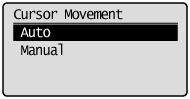
|
<Auto>
|
The cursor moves forward to the end of a word approximately one second after a character is entered.
|
|
<Manual>
|
The cursor does not move automatically. To enter the next character, press [
 ] to move the cursor forward. ] to move the cursor forward. |
6
Press [ ] (Settings/Registration) to close the Settings/Registration screen.
] (Settings/Registration) to close the Settings/Registration screen.
 ] (Settings/Registration) to close the Settings/Registration screen.
] (Settings/Registration) to close the Settings/Registration screen.