Loading Paper in the Multi-Purpose Tray
When you want to print on paper that is not loaded in the paper drawer, load the paper in the multi-purpose tray. Load the paper that you usually use in the paper drawer. Loading Paper in the Paper Drawer
|
IMPORTANT
|
Make sure to load paper in portrait orientationPaper cannot be loaded in landscape orientation. Make sure to load the paper in portrait orientation, as shown in the illustrations below.
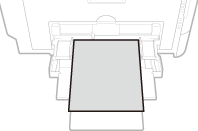 |
1
Open the multi-purpose tray.
Hold the top center of the cover to open it.
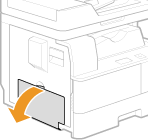
2
Pull out the paper tray and open the tray extension.
Open the tray extension when loading large paper.
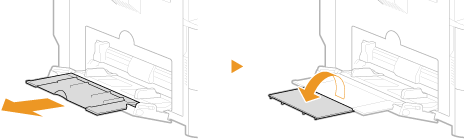
3
Spread the paper guides apart.
Slide the paper guides outward.

4
Insert the paper into the multi-purpose tray until the paper stops.
Load the paper in portrait orientation (with the short edge toward the machine), with the print side face down. Paper cannot be loaded in landscape orientation.
Fan the paper stack well, and tap it on a flat surface to align the edges.

IMPORTANT:
Do not exceed the load limit line when loading paper
Do not exceed the load limit line when loading paper
Make sure that the paper stack does not exceed the load limit line ( ). Loading too much paper can cause paper jams.
). Loading too much paper can cause paper jams.
 ). Loading too much paper can cause paper jams.
). Loading too much paper can cause paper jams.NOTE:
When loading envelopes or paper with a logo, see Loading Envelopes or Loading Preprinted Paper.
5
Align the paper guides against the edges of the paper.
Slide the paper guides inward until they are aligned securely against the edges of the paper.
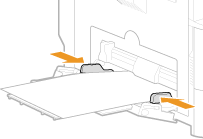
IMPORTANT:
Align the paper guides securely against the edges of the paper
Align the paper guides securely against the edges of the paper
Paper guides that are too loose or too tight can cause misfeeds or paper jams.
»