Specifying Paper Source
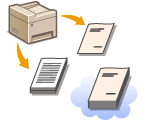 |
|
To print onto the specific paper, specify the paper source that is loaded with the paper you want to use.
|
|
NOTE
|
|
Before printing, specify the paper size and type for the paper loaded in the paper source.
|
[Paper Source] tab  Select [Paper Source] in [Select by]
Select [Paper Source] in [Select by]  Select the paper source that is loaded with the paper you want to print on from [Paper Source]
Select the paper source that is loaded with the paper you want to print on from [Paper Source]  [OK]
[OK]
 Select [Paper Source] in [Select by]
Select [Paper Source] in [Select by]  Select the paper source that is loaded with the paper you want to print on from [Paper Source]
Select the paper source that is loaded with the paper you want to print on from [Paper Source]  [OK]
[OK]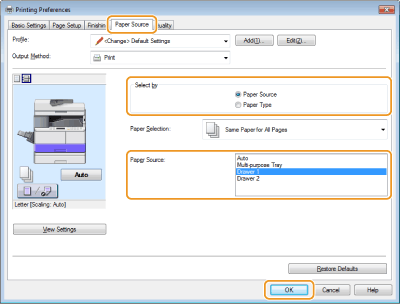
When a paper source has been selected, it turns purple on the illustration of the machine displayed on your computer screen.
|
Printing Specific Pages onto Different Paper
|
||
|
You can print specific pages of a document, such as when you want to print the cover of a booklet on colored paper. In this case, load colored paper for the cover in the multi-purpose tray and load plain paper for the body pages in the paper drawer, and then specify the paper settings on the printer driver.
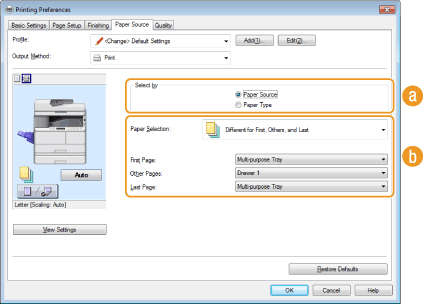  [Select by] [Select by]As in the example described above, when you want to use specific paper for specific pages, select [Paper Source].
 [Paper Selection] [Paper Selection]Select how to specify paper, such as [Different for Cover and Others]* or [Different for First, Others, and Last]. Also, specify which paper should be used for the cover and the body pages.
|