Loading Paper in the Paper Drawer
Load the paper that you usually use in the paper drawer. When you want to print on paper that is not loaded in the paper drawer, load the paper in the multi-purpose tray. Loading Paper in the Multi-Purpose Tray
|
NOTE
|
|
The procedure below is also for loading paper in the optional paper drawer.
Only A4 paper can be loaded in the paper drawer.
|
1
Pull out the paper drawer until it stops, and slightly lift the front side to remove it.
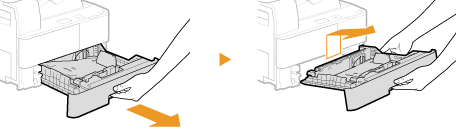
IMPORTANT:
Make sure to hold the paper drawer with both hands when you lift the front side, and remove it gently. Otherwise, you may damage the paper drawer by dropping it.
Make sure to hold the paper drawer with both hands when you lift the front side, and remove it gently. Otherwise, you may damage the paper drawer by dropping it.
2
Adjust the paper guide.
Incline the end paper guide to detach it, and attach it to the slots that are appropriate for the paper size to load.
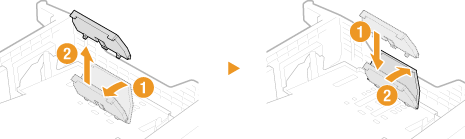
3
Load the paper in the paper drawer.
Fan the paper stack well, and tap it on a flat surface to align the edges.
Load the paper with the side to print face up.

IMPORTANT:
Do not exceed the load limit line and tabs when loading paper
Do not exceed the load limit line and tabs when loading paper
Make sure that the paper stack does not exceed the load limit line ( ) and is under the small tabs (
) and is under the small tabs ( ). Loading too much paper can cause paper jams.
). Loading too much paper can cause paper jams.
 ) and is under the small tabs (
) and is under the small tabs ( ). Loading too much paper can cause paper jams.
). Loading too much paper can cause paper jams.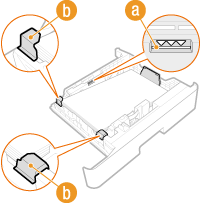
NOTE:
When loading paper with a logo, see Loading Preprinted Paper.
4
Insert the paper drawer into the machine.
Insert the paper drawer at an angle, and then push it in horizontally.
»
IMPORTANT:
When changing the paper type
When changing the paper type
The factory default setting for paper type is <Plain>. If you load a different type of paper into the machine, make sure to change the setting. If you do not change the setting, the machine cannot print properly.
|
Printing on the Back Side of Printed Paper (Manual 2-Sided Printing)
|
|
You can print on the back side of printed paper. Flatten any curls on the printed paper and load it into the paper drawer or multi-purpose tray (Loading Paper in the Multi-Purpose Tray). Load the paper in the paper drawer with the side to print face up (previously printed side face down), or in the multi-purpose tray with the side to print face down (previously printed side face up).
You can use only the paper printed with this machine.
You cannot print on the side that has previously been printed on.
When using the multi-purpose tray, load one sheet of paper each time you print.
If paper jams occur when printing on the back side of printed paper, set the <Special Mode O> setting to <On>. Special Mode O
|