Configuring Ethernet Settings
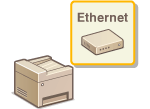 |
|
Ethernet is a standard for communicating data in a local area network (LAN). You can set the communication mode (half-duplex/full-duplex) and the Ethernet type (10BASE-T/100BASE-TX/1000BASE-T). In general, the machine can be used without changing the defaults (Ethernet Driver Settings), but you can change these settings to suit your network environment.
|
1
Press  .
.
 .
.2
Use  /
/ to select <Network Settings>, and press
to select <Network Settings>, and press  .
.
 /
/ to select <Network Settings>, and press
to select <Network Settings>, and press  .
.If the logon screen appears, enter the correct ID and PIN using the numeric keys, and then press  . Logging on to the Machine
. Logging on to the Machine
 . Logging on to the Machine
. Logging on to the Machine3
Select <Ethernet Driver Settings>  <Auto Detect>.
<Auto Detect>.
 <Auto Detect>.
<Auto Detect>.4
Select whether to configure Ethernet settings automatically or manually.
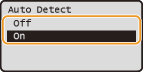
 Configuring Ethernet settings automatically
Configuring Ethernet settings automatically
Select <On>, and press  . The machine detects and automatically sets the communication mode and the Ethernet type that can be used.
. The machine detects and automatically sets the communication mode and the Ethernet type that can be used.
 . The machine detects and automatically sets the communication mode and the Ethernet type that can be used.
. The machine detects and automatically sets the communication mode and the Ethernet type that can be used. Configuring Ethernet settings manually
Configuring Ethernet settings manually
|
1
|
Select <Off>, and press
 . . |
|
2
|
Select the communication mode.
Select <Communication Mode>
   select <Half Duplex> or <Full Duplex> select <Half Duplex> or <Full Duplex>   . .  <Half Duplex> <Half Duplex>Alternately sends and receives communication data. Select when the machine is connected to a networking device using half duplex.
 <Full Duplex> <Full Duplex>Simultaneously sends and receives communication data. Use this setting for most environments.
|
|
3
|
Select the Ethernet type.
Select <Ethernet Type>
   select <10BASE-T> , <100BASE-TX> or <1000BASE-T> select <10BASE-T> , <100BASE-TX> or <1000BASE-T>   . .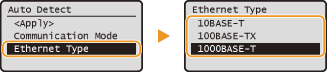 |
|
4
|
Press
 . . |
5
Restart the machine.
Turn OFF the machine, wait for at least 10 seconds, and turn it back ON.