Setting Access Privileges
Protect the machine from unauthorized access by only allowing users with access privileges to use the machine. Access privileges are set separately for each account, or "ID." A PIN can be set for each ID. If a user tries to operate the machine when IDs are enabled, a logon screen is displayed, and the user must enter a correct ID and PIN to use the machine.
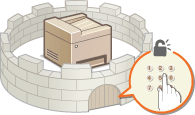
IDs are divided into two types: System Manager ID, which is intended exclusively for Administrators, and Department ID for general users. System Manager ID is an account with full access privileges. With System Manager ID, you can restrict the use of functions, such as copying and printing, for each ID. If these two types of IDs are used at the same time, two different privilege levels are set, which makes it possible to flexibly manage the machine and enhance security.
System Manager ID
System Manager ID is an account with full access privileges. If you specify a System Manager ID, you need to log on to the machine using the System Manager ID information in order to access <Network Settings> or <System Management Settings>. Set the System Manager ID when you need different access privilege levels for Administrators and general users. Only one System Manager ID can be registered.
Department ID (Department ID Management)
You can specify access privileges for a user (or group of users) by registering a Department ID. You can register multiple Department IDs. If a user tries to operate the machine when Department IDs are enabled, a logon screen is displayed, and the user must enter their own Department ID and PIN to use the machine. If you set Department IDs, information for each department can be viewed, such as how many pages have been copied, printed, or scanned, or the total number of prints for each department can be restricted.
Remote UI PIN (Remote UI Access PIN)
This is a PIN for using the Remote UI. Only users who know the PIN can access the Remote UI.