Replacing the Waste Toner Container
When the waste toner container nears capacity, a message appears on the touch panel display.
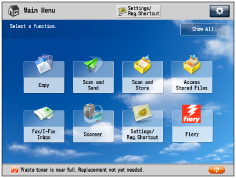
In this case, you should prepare a new waste toner container.
You can replace the waste toner container immediately by pressing [ ].
].
 ].
].When the waste toner container is full, a screen with instructions on how to replace the waste toner container appears on the touch panel display. Follow the procedure described below to replace the waste toner container.
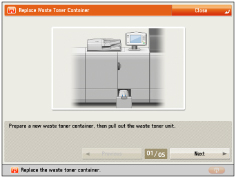
Even if you do not replace the waste toner container immediately, you can perform printing for a while.
The number of prints you can make depends on the content you print.
However, if you continue printing, an error will occur and you will become unable to print.
The location of the waste toner container is indicated in the following illustration.

 WARNING WARNING |
Do not burn or throw used waste toner containers into open flames. Also, do not store waste toner containers in places exposed to open flames, as this may cause the toner to ignite, resulting in burns or a fire. If you accidentally spill or scatter toner, carefully gather the toner particles together or wipe them up with a soft, damp cloth in a way that prevents inhalation. Never use a vacuum cleaner that does not have safeguards against dust explosions to clean up spilled toner. Doing so may cause a malfunction in the vacuum cleaner, or result in a dust explosion due to static discharge. |
 CAUTION CAUTION |
If toner is ingested, consult a physician immediately. If toner gets onto your hands or clothing, wash it off immediately with cold water. Washing it off with warm water will set the toner, and make it impossible to remove the toner stains. |
IMPORTANT |
Your local authorized Canon dealer will dispose of used waste toner containers. Keep the toner opening closed using the cap removed from the waste toner container. Used toner cannot be reused. Do not mix new and used toner together. Use only waste toner containers intended for use with this machine. Do not replace the waste toner container before the message prompting you to replace it appears on the touch panel display. When attaching the waste toner container, make sure to push it in all the way. |
NOTE |
Complete instructions on how to replace the waste toner container can be accessed by pressing [Previous] or [Next] on the touch panel display. If the waste toner container must be replaced during a print job, the remaining prints are made after the new waste toner container is installed. The waste toner container can be replaced while the machine is operating. |
1.
Press [ ].
].
 ].
].NOTE |
This procedure is not necessary if the instructions to replace the waste toner container appear on the touch panel display. |
2.
Pull out the waste toner container tray.

3.
Remove the cap attached to the container to close the waste toner opening.
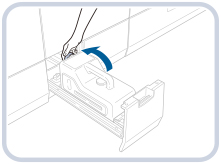 | 1. Remove the cap attached to the waste toner container. |
2. Close the waste toner container’s opening. |
IMPORTANT |
Do not push into the waste toner unit while the cap is attached to the waste toner container’s opening. It can cause damage. |
4.
Remove the waste toner container.

 CAUTION CAUTION |
Do not tilt the waste toner container when removing it. Doing so may cause waste toner to spill. |
5.
Set the new waste toner container.

6.
Gently push the waste toner container tray into the machine until it clicks into place in the closed position.

 CAUTION CAUTION |
When closing the waste toner container, be careful not to get your fingers caught, as this may result in personal injury. |