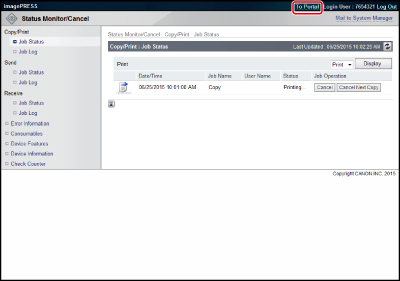Overview of This Function
The Remote UI (User Interface) is the preinstalled software in the machine that enables you to access the machine's functions by using a web browser. For example, the Remote UI enables you to access the machine to check job status, execute jobs, and specify various settings. To be able to use the Remote UI, all you need is a web browser and a network connection between your computer and the machine.
To use the Remote UI, start your web browser and enter the IP address of the imagePRESS Server.
Once this is achieved, click [Launch Remote UI] in the Web Tool screen, and the Remote UI screen appears.
Once this is achieved, click [Launch Remote UI] in the Web Tool screen, and the Remote UI screen appears.
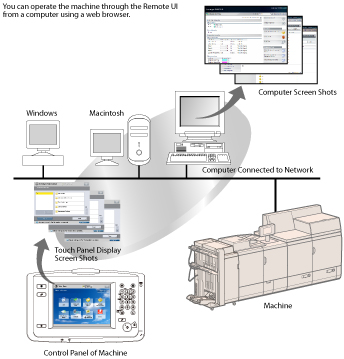
Checking the Status of the Machine from a Networked Computer
The Remote UI enables you to access the machine via a network to display the current status and settings for the machine, and the status of all information and job processing. You can manage the machine from a computer connected to the network without having to perform operations on the machine itself. When you enter the IP address of the imagePRESS Server into your web browser, the Remote UI's top page or main screen is displayed on your computer screen, as shown below:

You can check the current status of the device on the Remote UI's top page.
Details of each item are shown below.
Device Basic Information: Displays the current status of the device.
Consumables Information: Displays the remaining amount of paper in the various paper sources and the remaining amount of toner.
Message Board: Displays messages from the System Manager on the touch panel display and the Remote UI.
Setting and Controlling the Machine from a Computer
The Remote UI enables you to pause and resume jobs, perform operations on jobs in the Memory RX Inbox or Confidential Fax Inboxes, and specify various settings. It enables you to set and operate the machine from a computer, instead of using the control panel of the machine.
To return to the top page, click [To Portal]. This displays information, such as machine status and product name.