Buffer Pass Unit
This section describes how to clear a paper jam which occurs in the buffer pass unit between POD Deck-D1 and the marking engine. The location of paper jam in the buffer pass unit is indicated in the following illustration.

NOTE |
The following illustration indicates the location of the paper jam. Please refer to it to remove the jammed paper. 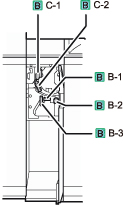 |
Follow the procedure described below, while referring to the location of the paper jam and the directions that appear on the touch panel display, to remove the jammed paper.
1.
Open the front cover of the buffer pass unit.
Open the right side of the front cover first.

2.
Open the guide (B-B1).

3.
Remove any jammed paper.

4.
Turn the dial (B-B2) in the direction of the arrow, and remove any jammed paper.

5.
Open the guide (B-B3), and turn the dial (B-B2).

6.
Remove any jammed.

7.
Close the guide (B-B3) until it clicks into place.

 CAUTION CAUTION |
When closing the guide, be careful not to get your fingers caught, as this may result in personal injury. |
8.
Close the guide (B-B1).

 CAUTION CAUTION |
When closing the guide, be careful not to get your fingers caught, as this may result in personal injury. |
9.
Remove any jammed paper from the escape tray output exit.

10.
Open the guide (B-C1).

11.
Open the guide (B-C2).

12.
Remove any jammed paper.

13.
Close the guide (B-C2).

 CAUTION CAUTION |
When closing the guide, be careful not to get your fingers caught, as this may result in personal injury. |
14.
Close the guide (B-C1).

 CAUTION CAUTION |
When closing the guide, be careful not to get your fingers caught, as this may result in personal injury. |
15.
Close the front cover of the buffer pass unit.

 CAUTION CAUTION |
When closing the cover, be careful not to get your fingers caught, as this may result in personal injury. |
16.
Follow the instructions on the touch panel display.
NOTE |
The screen indicating the directions on how to clear the paper jam is displayed repeatedly until the paper jam is cleared. (See "Clearing Paper Jams.") |