Printing a Booklet (Mac OS)
You can print documents with large numbers of pages as a booklet.
Benefits of Making a Booklet
You can conveniently check the content by flipping through the pages like a book.
|
Required Condition
|
|
The printer driver is installed.
The Booklet Finisher is attached to the machine (for creating saddle stitched booklet).
|
This section describes how to make a document to have two pages printed on each side of a sheet. This means a 40 page document will be printed using 10 sheets of paper.
The screens may differ, depending on the model of the machine and on attached optional products.
1.
From the [File] menu of the application software you are using to print the document → select [Print].
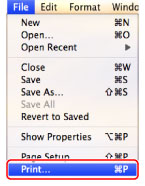
The [Print] dialog box is displayed.
2.
Select the printer to use → select [Finishing].
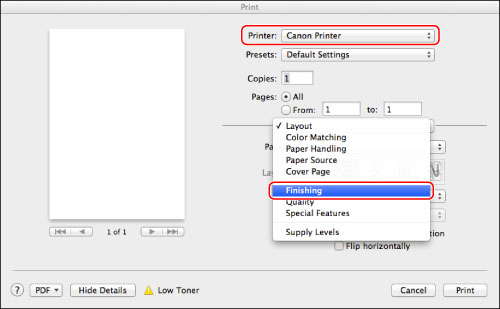
The [Finishing] preferences panel is displayed.
|
NOTE
|
|
The screen may differ, depending on the type and version of the printer driver and the application software you are using.
|
3.
Select [Booklet Printing] from [Print Style].
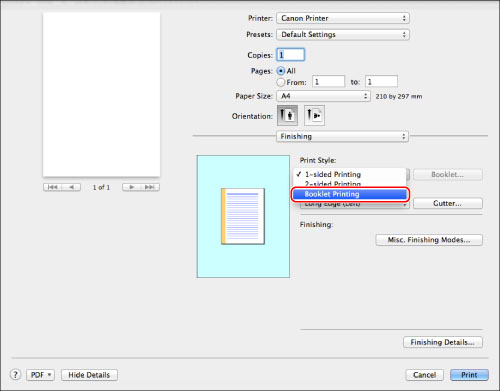
|
NOTE
|
|
On the [Detailed Settings for Booklet] dialog box, displayed when [Booklet] is clicked, you can specify the detailed settings for the booklet, such as its layout.
|
4.
Select [Saddle Stitch] from the [Saddle Stitch Setting].
5.
Click [Print].
The document is reduced and printed horizontally on the A4 paper like the facing pages of a book.