Keys on the Quick Menu Screen
The screen below, which appears when you press [Quick Menu], is called the Quick Menu screen. The following keys are displayed on the Quick Menu screen.
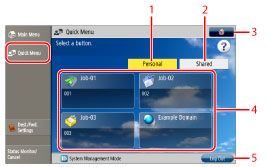
|
1
|
[Personal]
Press to display the buttons registered as Personal buttons. [Personal] is displayed only when a login service is set.
|
|
2
|
[Shared]
Press to display the buttons registered as Shared buttons.
|
|
3
|
 Press to edit the Quick Menu screen.
You can specify the following settings:
[Change Button Size to Small]/[Change Button Size to Large]
[Wallpaper Settings]
[Edit Buttons]
[Restrict Quick Menu Use]
|
|
4
|
Personal button/Shared button Display Area
The registered Personal buttons/Shared buttons are displayed in this area.
|
|
5
|
[Log Out]
Press to log out.
If you are logged in using a login service, [Log Out] is displayed.
|
The following icons are displayed on the screen and indicate the job type.
|
Icon
|
Function Type
|
 |
Copy
|
 |
Fax
|
 |
Scan and Send
|
 |
Scan and Store
|
 |
Shortcut to the Stored Folders
|
 |
Web Access
|
|
NOTE
|
|
For more information on login services, see "Other Login Services." If a login service is not set, the Log In screen is not displayed.
|