Job Build
This mode enables you to scan multiple originals with different size, 1-sided/2-sided, density, or original type settings, and send them as a single optimal document.
|
NOTE
|
|
If the originals are scanned with the platen glass, the Job Build mode is always used, unless performing direct sending or manual sending.
|
1.
Press [Fax].

2.
Specify the destination → press [Options] → [Job Build].
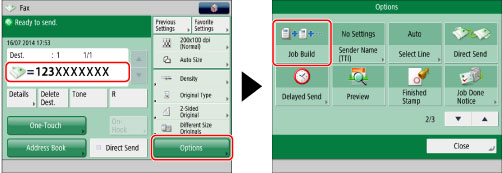
3.
Press [Close].
4.
Press  (Start).
(Start).
 (Start).
(Start).|
NOTE
|
|
To cancel scanning, press [Cancel] or
 (Stop). (Stop). |
5.
When scanning is complete, place your next batch of originals → press  (Start).
(Start).
 (Start).
(Start).If you want to change the settings, change them before pressing  (Start).
(Start).
 (Start).
(Start).You can press [Change Settings] to change the following settings:
Scan Size: Specifying/Registering Scan Sizes
2-Sided Original: 2-Sided Original
Density: Adjusting Density Manually
Original Type: Setting Original Type
6.
After the last batch of originals is scanned, press [Start Sending].
|
IMPORTANT
|
|
You can change only those settings appearing in [Change Settings] while in the Job Build mode. You need to specify the necessary scan settings in advance.
If you place your originals in the feeder, remove the originals from the original output area when the scanning of each batch is complete.
The maximum number of pages that can be sent at one time is 999. When using [Job Build], a message appears to ask you if you want to send the job when 999 pages of originals have been scanned. If you select to send the job, the scanned 999 pages are sent. If you cancel the job, the scanned pages are not sent.
|
|
NOTE
|
|
If you place different size originals into the feeder, set [Different Size Originals]. (See "Different Size Originals.")
When scanning and sending 1-sided originals and 2-sided originals together, if the first document you scan is a 2-sided original, set [2-Sided Original]. When scanning a 1-sided original, disable the [2-Sided Original] setting in [Change Settings].
|