Adjusting the TL Code
This mode enables you to adjust the size, density, and colour of dots embedded in the document as a TL Code.
1.
Press  (Settings/Registration).
(Settings/Registration).
 (Settings/Registration).
(Settings/Registration).2.
Press [Function Settings] → [Common] → [Print Settings].
3.
Press [Document Scan Lock Settings].
If the Secure Watermark mode is available for use, press [Secure Watermark/Document Scan Lock].
4.
Press [Adjust TL Code].
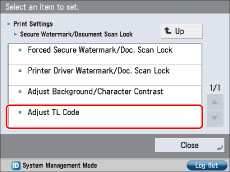
5.
Select [Standard] or [For Printer 1200 dpi].
To print from your computer using 1,200 dpi resolution, set [For Printer 1200 dpi].
6.
Adjust the colour, size, and density of the dots.
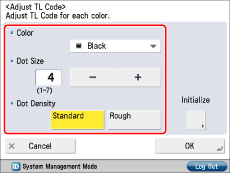
|
<Color>:
|
Select [Magenta] or [Black].
If there are dark coloured illustrations or images in the document or file, we recommend that you select [Black].
|
|
<Dot Size>:
|
Press [-] or [+] to set the size of the dots.
The appropriate dot size differs according to the usage environment, the content of the original, or the content of the file. We recommend that you check documents embedded with a TL code to see whether you can correctly analyze the tracking information and whether the TL code restricts copying.
|
|
<Dot Density>:
|
Press [Standard] or [Rough].
If there are many illustrations or images in the original or file, we recommend that you select [Standard].
|
7.
Press [OK].
|
NOTE
|
|
To restore the default settings, press [Initialize] → [Yes].
|