2-Sided Original
You can scan each side of a two-sided document loaded in the feeder separately.
As an example, the procedure for selecting memory media as the storage location is explained in this section.
|
IMPORTANT
|
|
When you are scanning originals with a horizontal (landscape) orientation, such as A4R, make sure to place them horizontally in the feeder. If you place these originals vertically, the back sides of the originals are scanned upside down.
|
1.
Press [Scan and Store] → [Memory Media].
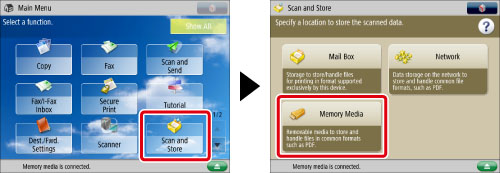
2.
Select the memory media → select the destination folder → press [Scan].

3.
Press [2-Sided Original] → select the type of original → press [OK].

|
[Book Type]:
|
The front and back sides of the original have the same top-bottom orientation.
|
|
[Calendar Type]:
|
The front and back sides of the original have opposite top-bottom orientations.
|
|
IMPORTANT
|
|
For information on the modes which cannot be set in combination with this mode, see "Unavailable Combination of Functions."
|
|
NOTE
|
|
If you want to scan each side of the 2-sided originals placed on the platen glass, specify [Job Build] settings. (See "Job Build.")
|