Specifying a File Server Using the Keyboard
You can specify a file server as the destination directly from the keyboard displayed on the touch panel display. Press [Host Name], [Folder Path], [User Name], or [Password] to specify the file server settings.
1.
Press [Scan and Send] → [New Destination].
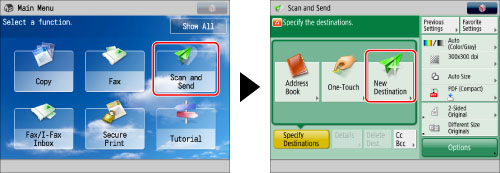
2.
Press [File].
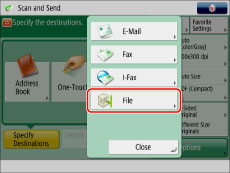
3.
Select the desired server protocol from the drop-down list.
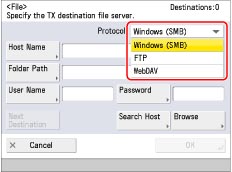
You can use the server protocols below.
Confirm the system environment of the destination before sending.
System Requirements:
|
Protocol
|
System Requirements
|
Application
|
|
FTP
|
Solaris 10
Mac OS X 10.7/10.8/10.9
Red Hat Linux 9
|
-
|
|
Windows Server 2003 R2 SP2
|
Internet Information Services 6.0
|
|
|
Windows Vista SP2
Windows Server 2008 SP2
|
Internet Information Services 7.0
|
|
|
Windows Server 2008 R2 SP2
Windows 7
|
Internet Information Services 7.5
|
|
|
Windows 8
Windows Server 2012
|
Internet Information Services 8.0
|
|
|
Windows 8.1
Windows Server 2012 R2
|
Internet Information Services 8.5
|
|
|
Windows(SMB)
|
Windows Server 2003 R2 SP2
Windows Vista SP2
Windows Server 2008 SP2
Windows Server 2008 R2 SP2
Windows 7
Windows 8
Windows 8.1
Windows Server 2012
Windows Server 2012 R2
|
-
|
|
Red Hat Linux 9
Mac OS X 10.7/10.8/10.9
|
Samba 2.2/3.0
|
|
|
WebDAV
|
Solaris 10
Red Hat Linux 9
Mac OS X Server 10.7/10.8/10.9
|
Apache 2.0
|
|
Windows Server 2003 R2 SP2
|
Internet Information Services 6.0
|
|
|
Windows Vista SP2
Windows Server 2008 SP2
|
Internet Information Services 7.0
|
|
|
Windows Server 2008 R2 SP2
Windows 7 |
Internet Information Services 7.5
|
|
|
Windows 8
Windows Server 2012
|
Internet Information Services 8.0
|
|
|
Windows 8.1
Windows Server 2012 R2
|
Internet Information Services 8.5
|
|
IMPORTANT
|
|
If you are using WebDAV and connect to the Internet using a proxy server, the proxy server must support IPv6.
|
4.
Specify each setting.
|
Item
|
Description
|
|
Host Name
|
A host name is a name assigned to a host computer that provides services on the network. In this entry box, enter the name of the file server on the network as the destination of the send job.
If you select [FTP] or [WebDAV] as the server protocol, you can also specify a port number after the host name address by entering a colon (:) followed by the port number.
Example: 192.168.100.50:21000
When sending to an IPv6 host, specify the following settings for [Host Name]:
[IPv6 Address]:<Port Number>
Example: [5aed:90a0:bc05:01d2:568a:2fc0:0001:12ee]:21000
Make sure to enter the same port number for the Host Name as the one specified for the FTP server or WebDAV server to which you are sending your documents.
|
|
Folder Path
|
A folder path is a series of characters that signify the location of the folder. Specify a folder in the file server as the destination of the send job.
|
|
User Name
|
The login user name for the file server.
To enter the user name only:
Example: user_name
To enter the user name and the domain name:
Example: domain_name\user_name
To enter a UPN (User Principal Name):
Example: user_name@domain_name.com
|
|
Password
|
The login password for the file server.
|
To add another destination, press [Next Destination] → repeat steps 3 to 4.
If you select [Windows (SMB)] as the server protocol, you can specify the file server by pressing [Browse]. For instructions on using the Browse key, see "Specifying a File Server Using the Browse Key (Windows (SMB))."
If you select [Windows (SMB)] as the server protocol, you can specify the file server by pressing [Search Host]. For instructions on using the Search Host key, see "Specifying a File Server Using the Search Host Key (Windows (SMB))."
|
NOTE
|
|
If you select [WebDAV] as the server protocol in [Host Name], the HTTP protocol is used if you specify 'HTTP://' as the scheme at the start of the host name. The SSL + HTTP (HTTPS) protocol is used if you specify 'HTTPS://' as the scheme at the start of the host name. Specifying 'HTTPS://' as the scheme enables SSL communications between the server and the machine. You can confirm whether the SSL server certificate is valid when sending with WebDAV by setting [Confirm SSL Certificate for WebDAV TX] to 'On'.
You can only use UPN (User Principal Name) if you are sending to a computer belonging to a domain operated with Active Directory.
When sending to a file server on the Internet using WebDAV, proxy server settings may be required, depending on the environment of the destination. (See "Settings Common to TCP/IPv4 and TCP/IPv6.")
|
5.
Press [OK].